How to set up an autoresponder for email in cPanel
An autoresponder can be a useful tool for personal email, especially when you are on vacation. In the message text, you can indicate when you will be ready to respond and provide contact information for urgent cases.
In addition, an autoresponder can be useful in business or an online store when a customer contacts support. Using an autoresponder, you can confirm that the email has been received and will be processed soon, as well as add answers to frequently asked questions or links to useful materials on a blog.
To create an autoresponder in cPanel, find the "Email" section on the main control panel page and go to the "Autoresponders" application.
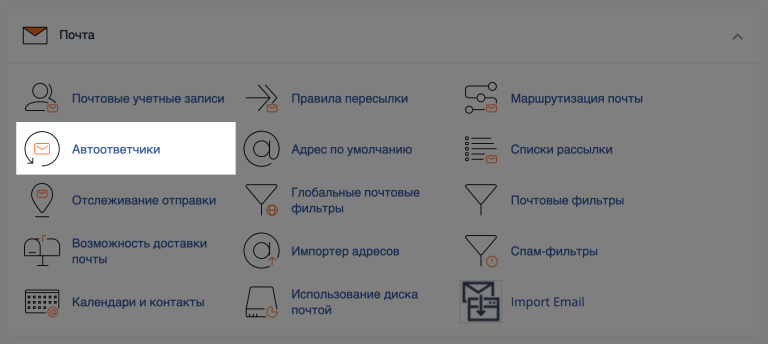
Then click the "Add Autoresponder" button on the next page.
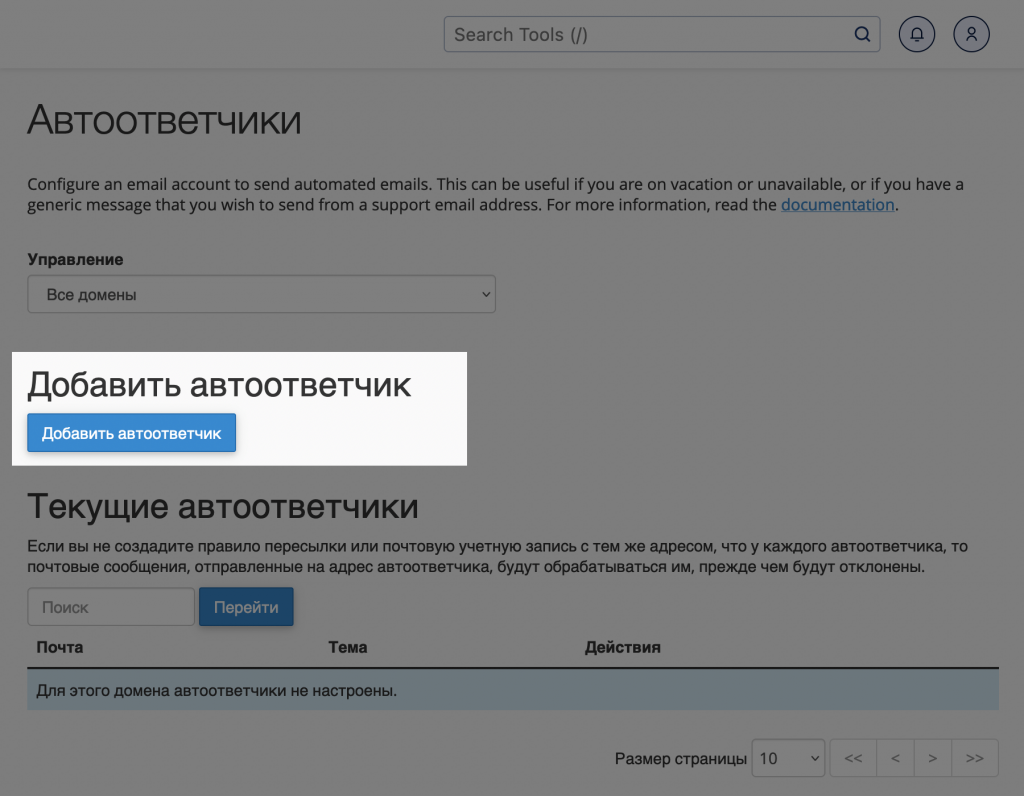
The autoresponder creation wizard will open, in which you need to fill in the following fields:
-
Character set - Leave the default value utf-8, which will be recognized by all programs.
-
Interval - Specify the number of hours to wait between responses to the same email address. If you set the value to "0", the automatic response will be sent to every email.
-
Email - Specify the name of the email account for which the autoresponder will work. Only one autoresponder can be created for one account.
-
Domain - Specify the domain for which the email account from the previous item was created.
-
From - Specify the sender name that will be displayed in the "From" field of the response.
-
Subject - Specify the subject of the email that should be in the automatic response.
-
This message contains HTML code - Check this box if the message text will contain HTML tags.
-
Message text - Specify the content of the automatic response. You can use the variables %subject% (email subject), %from% (sender name) and %email% (email address) to insert parameters of the incoming email into the message text.
-
Start - Specify the day and time when the autoresponder should start working for all incoming messages.
-
Stop - Specify the day and time when the autoresponder should stop working.
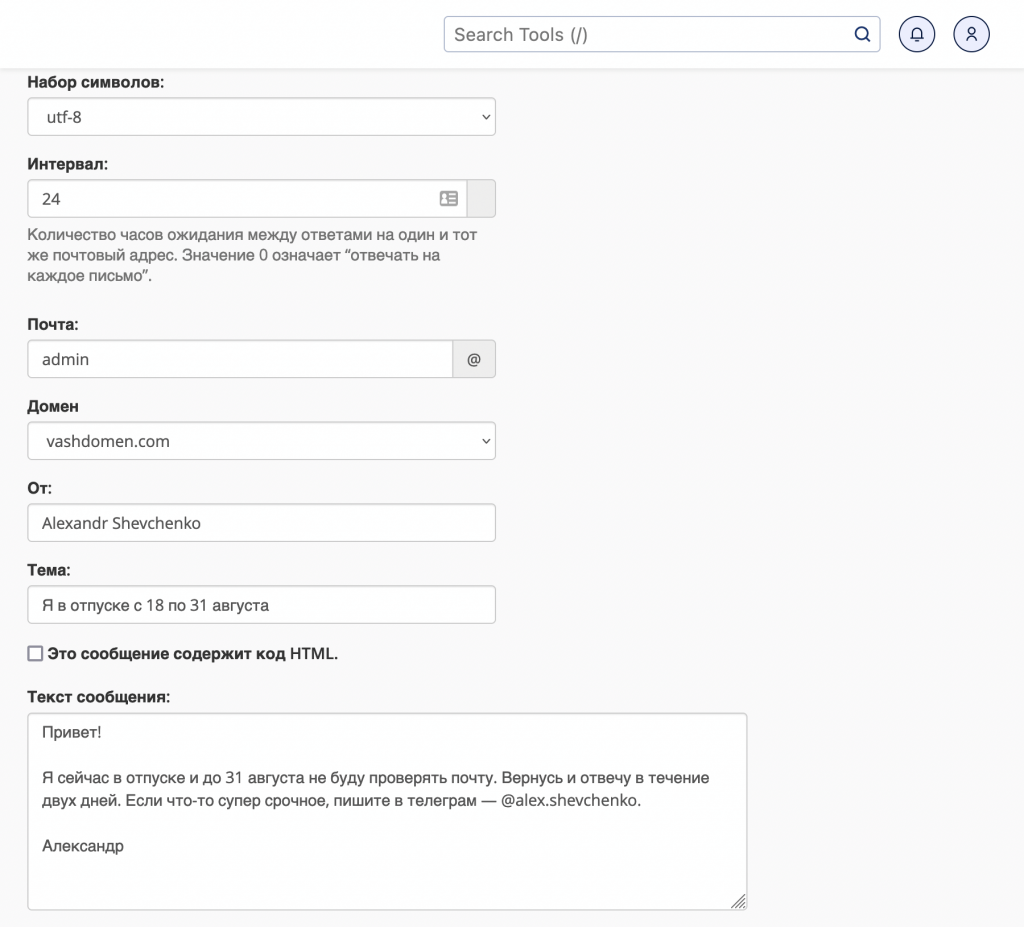
After creating the autoresponder, click "Create" and it will be displayed on the main page of the "Autoresponders" section, where you can edit or delete it if necessary.
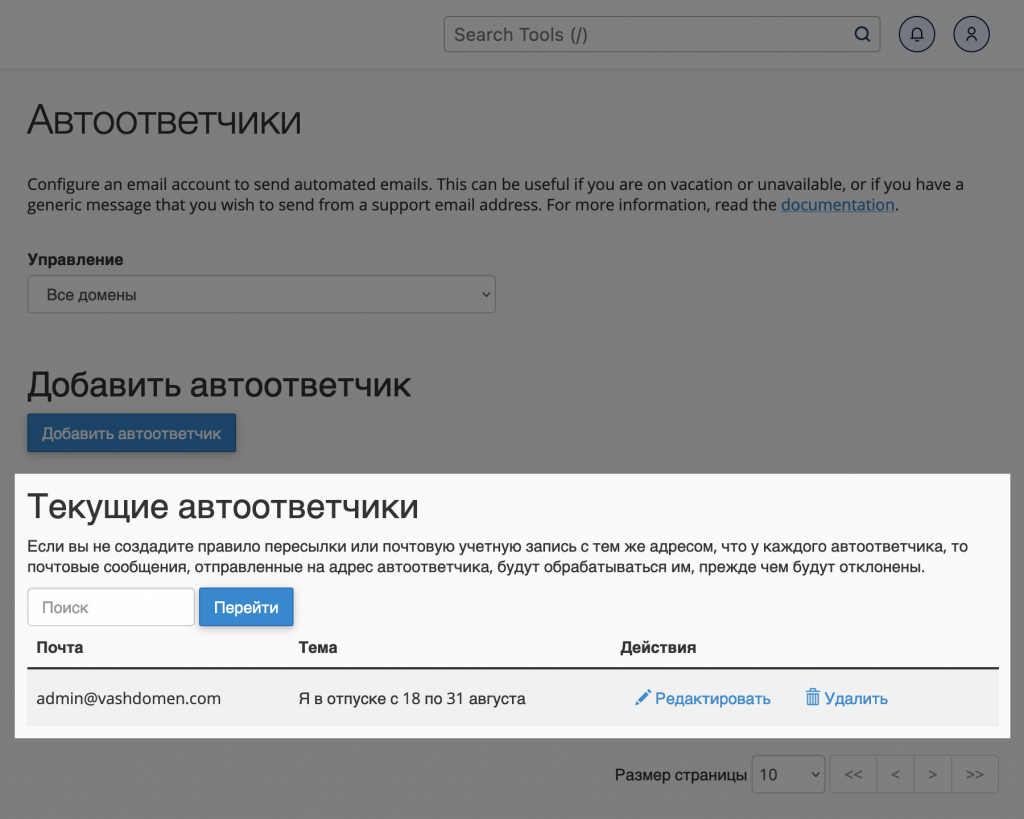
Now you know how to create an autoresponder in cPanel. The next step is to set up a filter for incoming mail so that letters with repeating words in the subject or from certain addresses go to specially created folders.
If this instruction is missing something, is outdated, or you have encountered an error, please leave a comment on the article. We will be happy to answer your questions and suggestions.

