Access via FTP and SFTP
Creating FTP Users
To create a new FTP account, follow these steps:
- Open the "Management" section in the left menu, then go to "FTP Accounts."
- Click on "New Account" at the top of the page.

- Fill in the following fields:
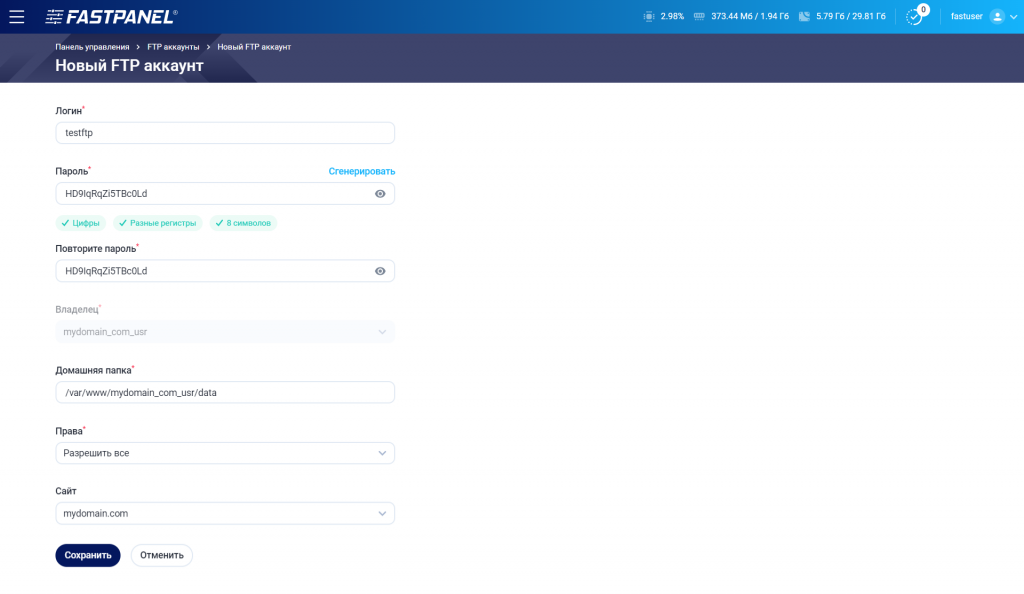
- Account login.
- Account password.
- Access rights — if you choose "Disallow write," the user will only be able to view files but not upload or modify them.
- Site — specify the site for which FTP access is provided.
The "Owner" and "Home Directory" fields will be filled automatically based on the selected site.
- Save the changes you've made.
SFTP Access
Initially, SFTP access is not available, and to activate it, you need to install an additional module.
- Go to the "Settings" section and select "Applications."
- Find the sftp module in the list and install it.
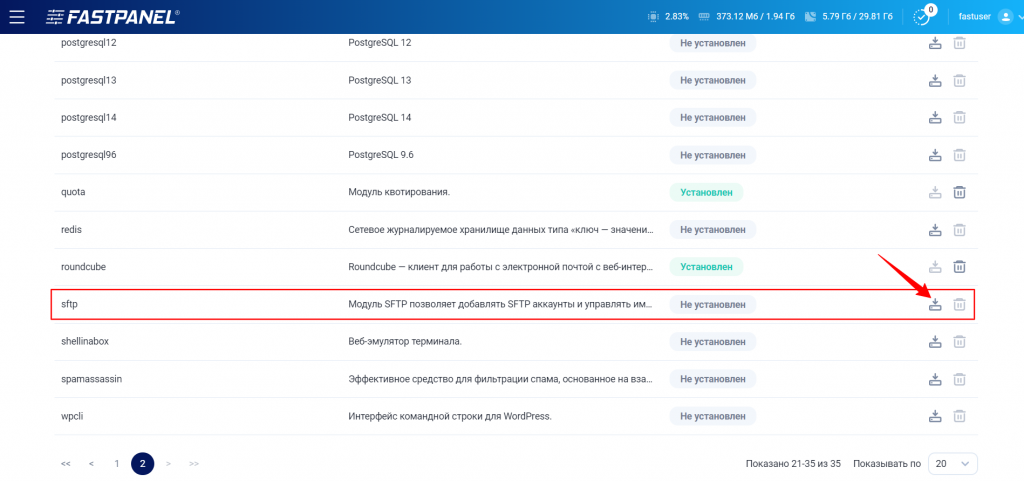
After installing the module, a new section, "SFTP Accounts," will appear in the "Management" section.
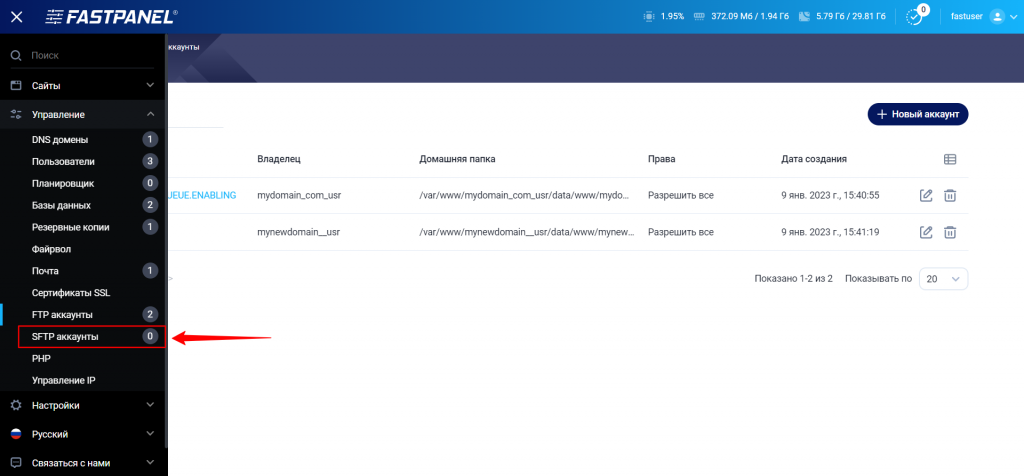
Creating SFTP Users
Creating users for SFTP access becomes available after installing the sftp module, as described above.
- Go to the "Management" section and select "SFTP Accounts."
- Click "Create New Account."
- Fill in the following fields:
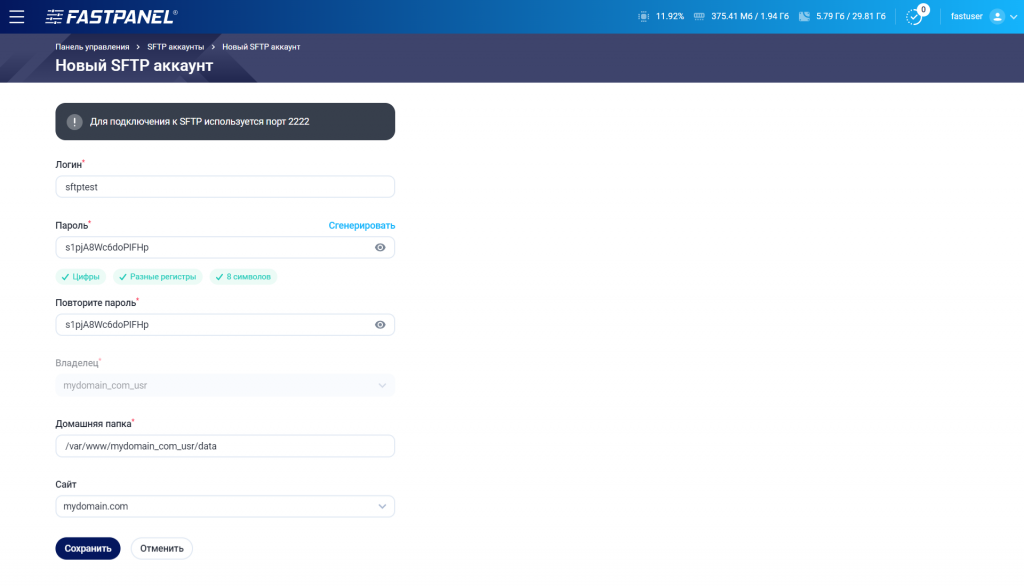
- Account login.
- Account password.
- Choose the site for which access is provided.
The "Owner" and "Home Directory" fields will be filled automatically based on the selected site.
- Save the changes you've made.
When connecting via SFTP, for example, using FileZilla, use port 2222.

