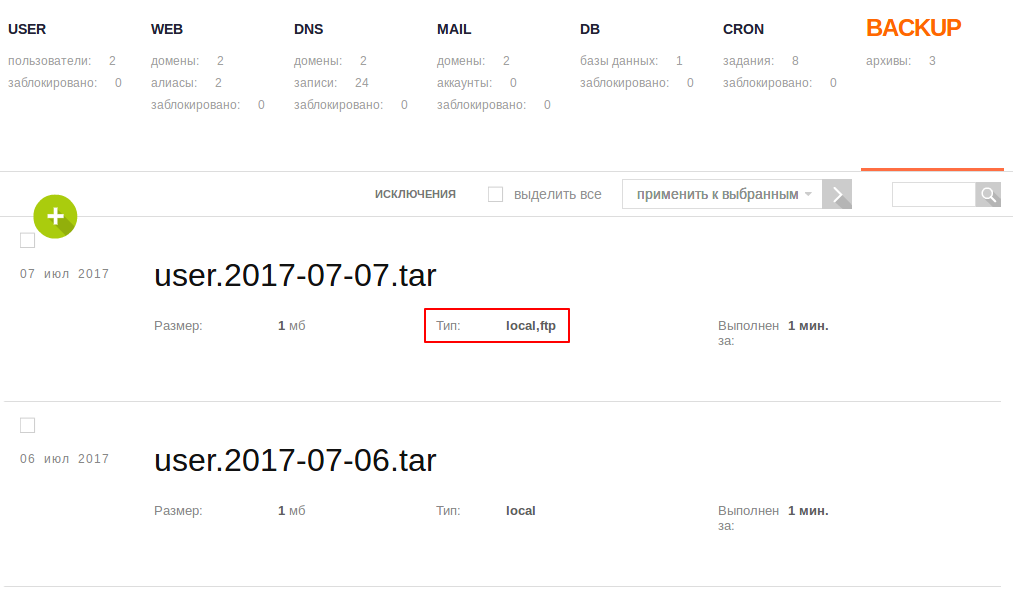Creating a Backup in VestaCP Control Panel
Capabilities to create backups in VestaCP and store them on the server or in remote storage (via FTP).
Creating backups in the panel
By default, VestaCP performs daily backup and keeps backups for the last three days.
You can also manually create backups by going to the BACKUP section and adding a new task by clicking on the plus icon. Once the backup is created, you will receive a notification in your user's contact email, and the backup will be available in the same section.
Note that if a backup for the current date already exists, it will be replaced by a new one.
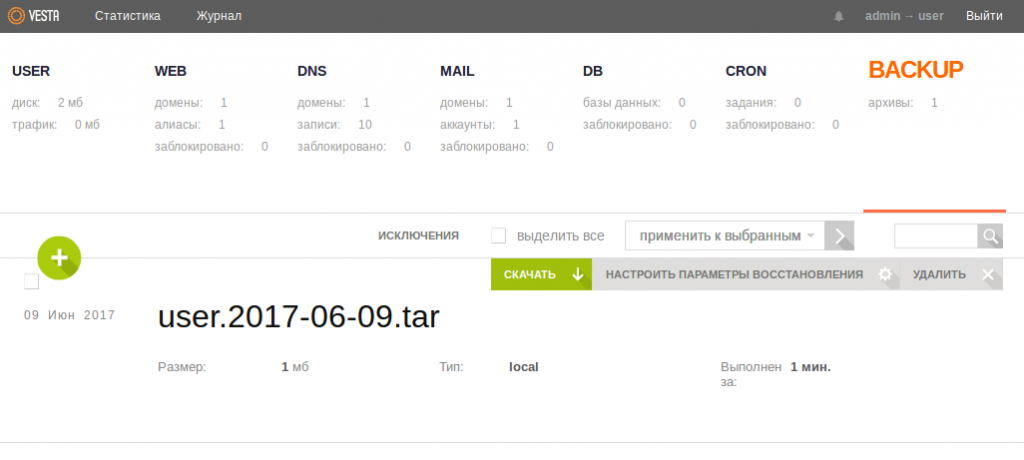
You can download any of the backups to your local computer or click "Configure recovery options" to choose specific items for recovery from the backup. For example, to restore website files, select the relevant WEB domain and click "Restore".
By clicking on the "Exceptions" button above the list of backups and then the gear icon, you can specify which elements to exclude from the backup.
For complete data security, you can also set up backup to a remote FTP server. This way, an up-to-date copy of your data will be available even in the event of a VDS failure.
FTP Backup
To configure backup transfer to a remote server, perform the following actions:
1. Connect to the server via SSH.
2. Create the file /usr/local/vesta/conf/ftp.backup.conf using the command:
nano /usr/local/vesta/conf/ftp.backup.conf3. Enter the following content into the file, replacing the parameters with the actual ones - the remote server's IP, login and password for the connection, as well as the path to the directory where the backups should be stored:
HOST='server_IP'
PORT='21'
USERNAME='username'
PASSWORD='password'
BPATH='/vesta-backup'4. Save the changes you've made.
5. Open the file vesta.conf:
nano /usr/local/vesta/conf/vesta.conf6. Find the line BACKUP_SYSTEM='local' and replace it with:
BACKUP_SYSTEM='local,ftp'7. You can also specify only 'ftp' - in this case, backups will not be stored locally, only on the remote server. Save the changes.
To verify the settings, go to the BACKUP section in VestaCP and create a new backup. If everything is set up correctly, the new backup in VestaCP will be of type 'local,ftp' and will be available on the remote server.