Changing the password for a database user
According to this guide, you can change the password for a regular database user as well as the root database user.
Changing User Password
To change the password for a database user, follow these steps:
1. Log in to the "Databases" section as the root user, then select the relevant database and click "Users."

2. On the next screen, select the user for whom you want to change the password and click "Edit."
3. Now you can enter a new password and save the changes.

Changing the Root User Password
To change the root user's database password, go to the "Databases" section and select "Database Servers."
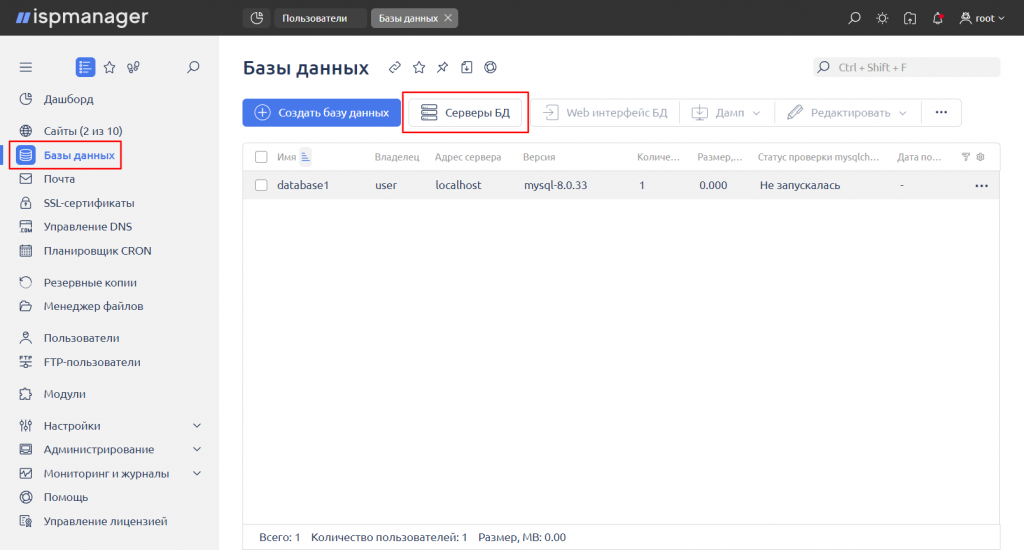
To change the server's password, follow these steps:
1. Select the server row and click the "Edit" button.
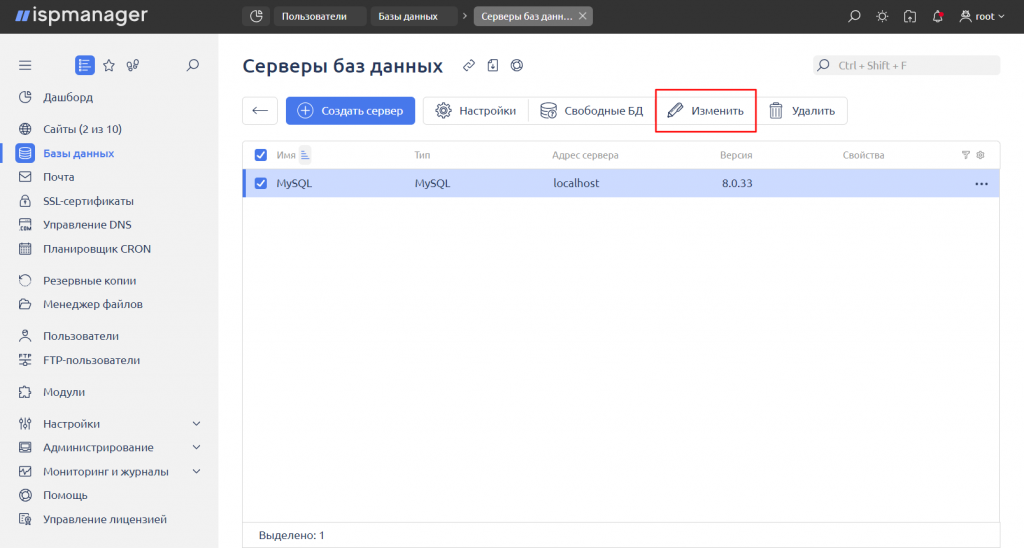
2. Enter the new password, check the "Set New Password" option, and click "Save."


