Cron Scheduler" tool in ISPmanager
Managing Cron tasks that run on the server at scheduled intervals can be done both as the root user and as an additional user.
To configure Cron tasks, navigate to the "Cron Scheduler" section. You can create a new task by clicking "Create" or modify an existing one by selecting "Edit."

Fill out the task form.
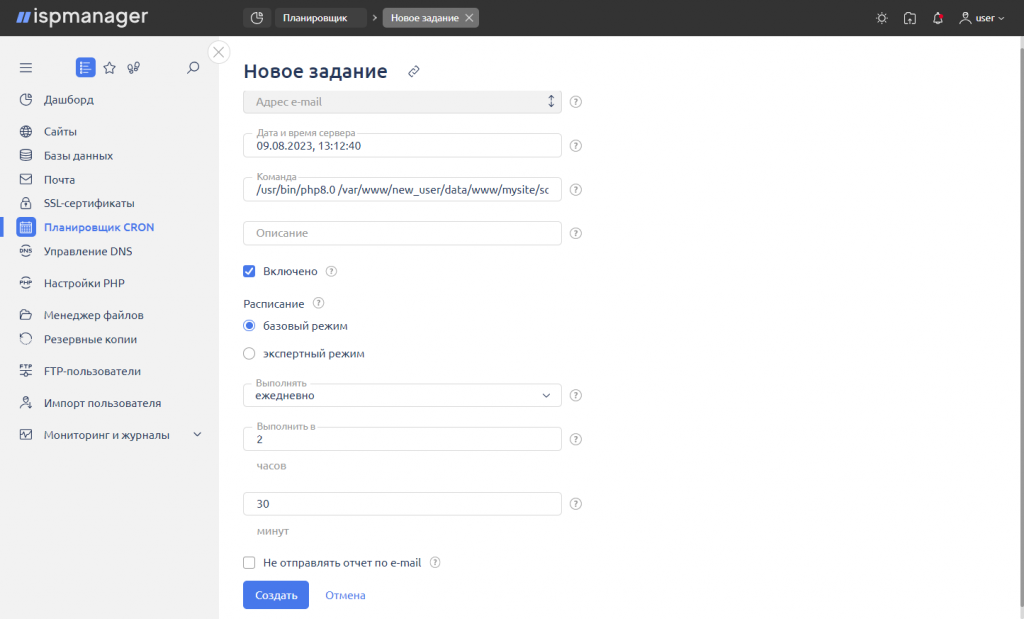
- Email Address — the address to which notifications about task execution will be sent, set automatically or in the "Cron Scheduler" settings.
- Command — specify the path to the program that needs to be executed on a schedule. If it's a PHP script, provide the path to the interpreter, for example:
/usr/bin/php8.0 /var/www/new_user/data/www/mysite/script.php- Description — an optional field for task comments that will help you navigate the task list more easily.
- Schedule — set the task execution frequency using basic or expert mode.
In basic mode, the following task execution options are available:

If you choose the "Every hour" option, the task will be executed at 0 minutes of every hour; "At startup" — at every OS startup.
Below, you can specify the specific execution time (hours and minutes).
Expert mode provides more detailed configuration options. The format for minute settings is as follows:
- * — every minute;
- */n — every n minutes;
- n — at the n-th minute;
- a, b, c — at the specified minutes a, b, c.
A similar format applies to the other parameters: hours, days of the month, etc. Values are specified as follows:
- Minutes — from 0 to 59;
- Hours — from 0 to 23;
- Days of the month — from 1 to 31;
- Months — from 1 to 12;
- Days of the week — from 0 (Sunday) to 6 (Saturday).
As shown in the example below, the task is scheduled to run every 5 minutes:


