Deploying a Website on a Server
To host your website using ISPmanager, start by creating a new user. Then, log in to the control panel with the account of the created user. Select the user in the "Users" section and click "Log in as a user." After that, follow the instructions below to add your website.
Domain Configuration
As the administrator of your domain's DNS zones, set an A-record pointing to your server's IP address.
If you didn't add the required domain when creating a user in ISPmanager, you can do it in the "Websites" section by selecting "Create website."
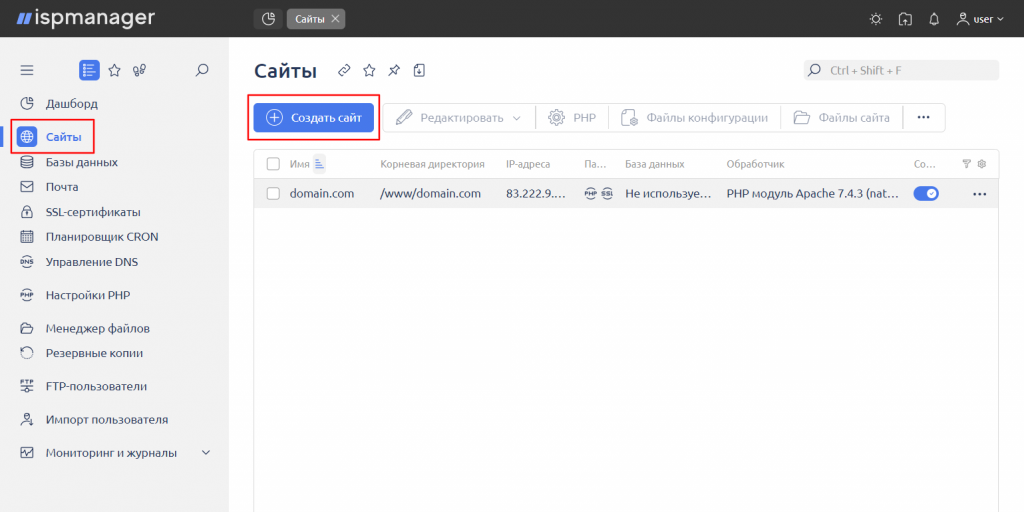
In the "Basic settings" tab, simply specify the domain name. The "Site directory" field will be automatically filled.
If your site has multiple domains or aliases, you can specify them in the "Aliases" section under the "Advanced settings" tab.
In most cases, you can leave the rest of the settings as default, as you can modify them in the future.
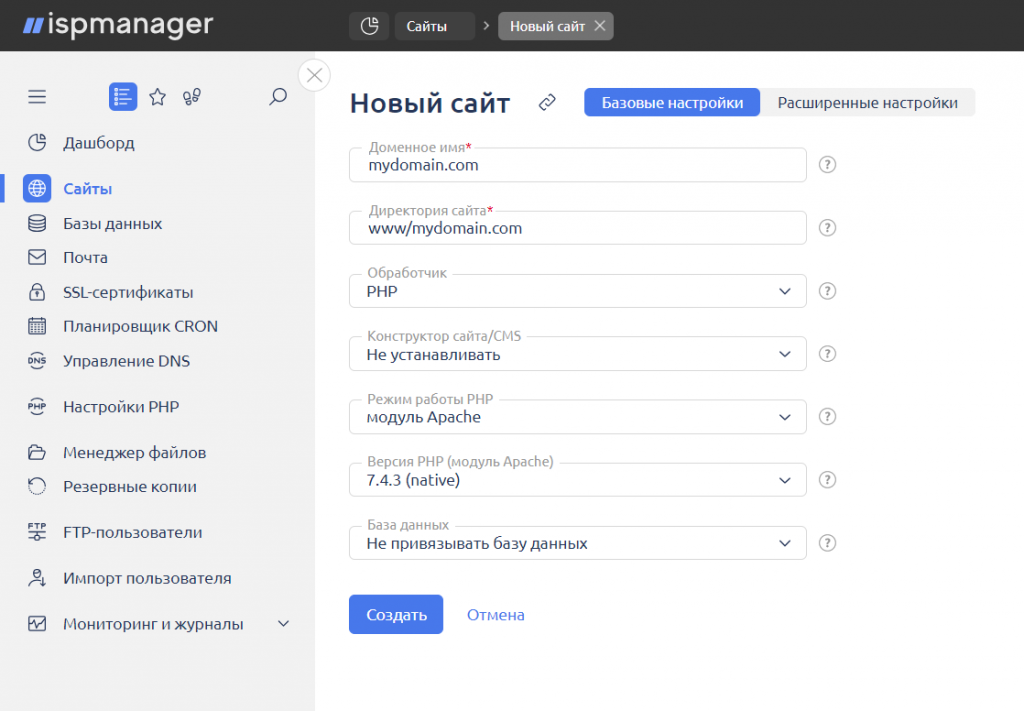
Click "Create." You will be prompted to issue an SSL certificate. All the necessary fields will be automatically filled; click "Issue." If, for any reason, SSL is not required, select "Cancel."
Website Files
To upload files for your website to the server, go to the "Websites" section, select the desired domain, and choose "Website files."
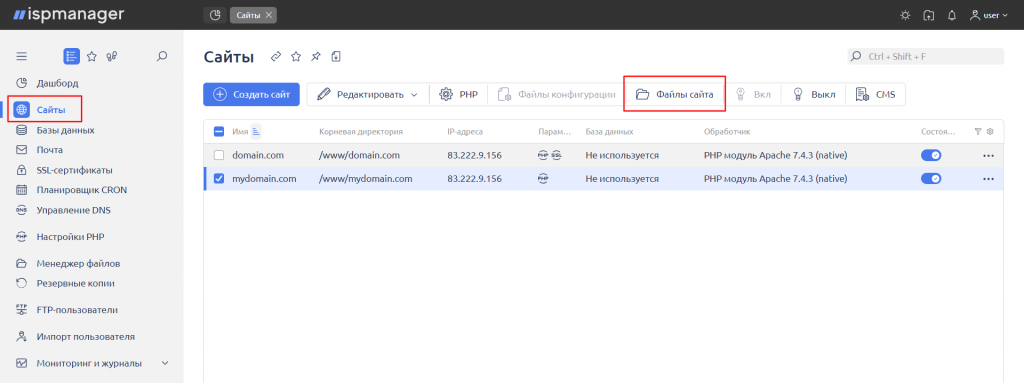
If the index.html file is automatically created, you can delete it.
Then click "Upload," select the necessary files, and upload them to the server. You can also upload an archive with files and unpack it using ISPmanager.
To unpack an archive, select its row and click "Archive" > "Extract."

In the next step, the home directory will be automatically selected. Simply click "Unpack."
Database
In the "Databases" section, click "Create a new database."

On the next page, specify the database name, username, and password (for convenience, you are suggested to use the database parameters listed in your site's configuration file). Then, click "Create."

To import a database dump to the server, select the created database, then click "Dump" > "Import" and upload the dump file from your computer.

Make sure your website works correctly.

