Event Logs in ISPmanager (Logs)
In the ISP panel interface, you have access to view access logs and error logs, as well as logs of the panel's operation.
Site Logs
You can review access logs (access.log) and error logs (error.log) for each individual site by navigating to the "Monitoring and Logs" section and selecting "WWW Request Logs."
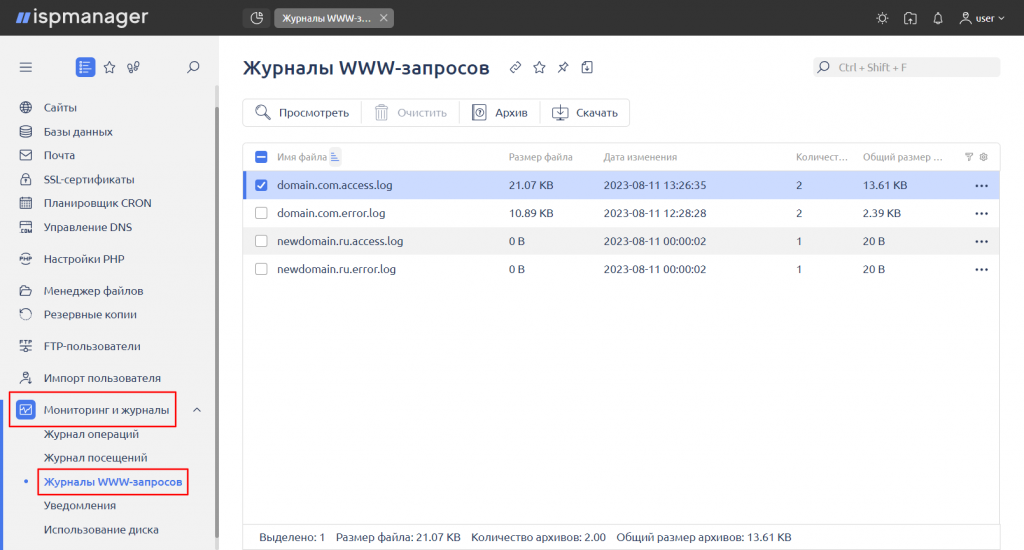
By default, both types of logs are enabled, and daily rotation is set. During rotation, the logs are reset, and archival copies are placed in the logs directory (/var/www/username/data/logs), which can be found and viewed in the "File Manager" section.
You can modify these settings when adding a site or editing its parameters in the "Sites" section.
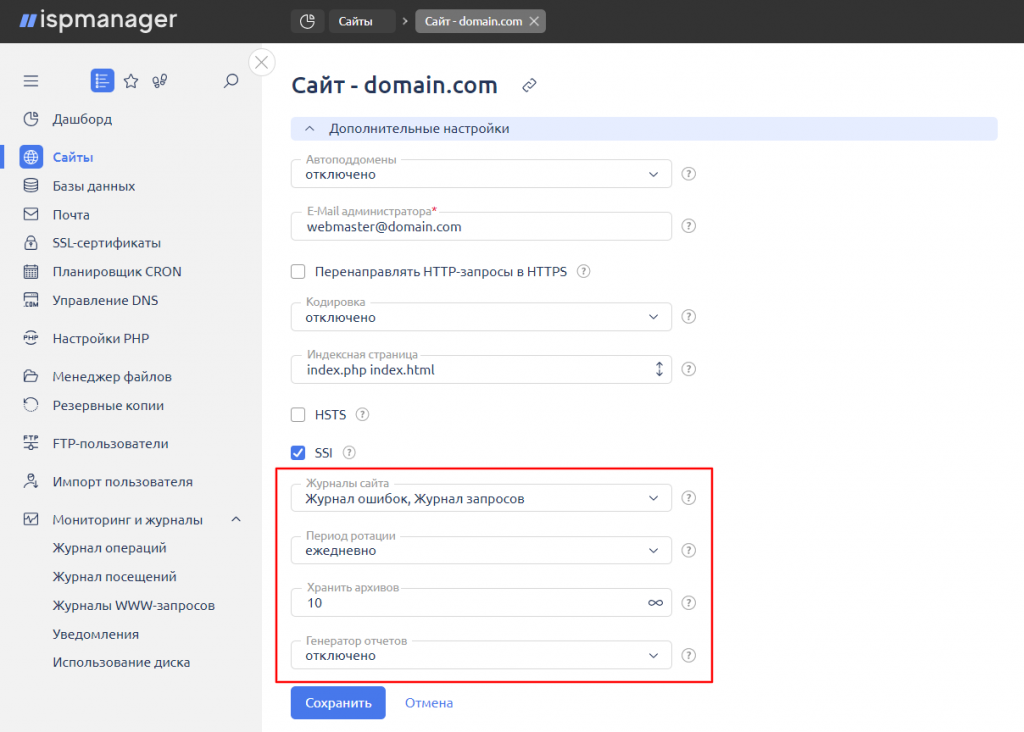
You have the ability to:
- enable or disable logging;
- change the rotation period (daily, weekly, monthly);
- specify the maximum number of archives to be stored on the server;
- enable or disable awstats (report generator) and configure its parameters.
Panel Logs
Under the root account, you can view authentication logs in the panel under the "Monitoring and Logs" section by selecting "Visit Log."

To analyze the operation of the panel itself and its modules, you can refer to control logs, which are accessible to the root user in the "File Manager" section in the /usr/local/mgr5/var directory.
Key ISPmanager logs include:
- ispmgr.log — the main panel log;
- backupctl-ispmgr.log — backup log;
- longtask.log — log of long operation execution;
- pkg.log — software installation log.
Once the log size reaches 100MB, they are rotated, and archival copies are moved to the /usr/local/mgr5/var/logs/ directory.

