ISPmanager: Manual Installation
ISPmanager is a commercial software management system that includes web servers, database servers, and more. According to independent research, ISPmanager ranks first in the list of the most popular hosting control panels used by web studios and internet agencies in Russia.
You can use the automatic installation of ISPmanager when ordering or creating a new server, or you can manually install the control panel by following these instructions.
ISPmanager installation should be done on a clean server.
If there are already websites on the server, installing the panel may disrupt their operation because the current web server configurations will be modified.
The following instructions assume that you have already purchased an ISPmanager license. If you haven't, you can do this in your account in the "Licenses" section.
Lite, Pro, and Host versions can be installed on servers with CentOS 7, CentOS 8 Stream, Debian 9, 10, and Ubuntu 18.04, 20.04 operating systems. The Business version is supported on servers with CentOS 7 and CentOS 8 Stream.
To begin the panel installation, connect to the virtual dedicated server (VDS) you've created using the credentials you received via email after the OS installation.
Using the console, download the ISPmanager installation script:
wget https://download.ispmanager.com/install.sh -O install.shTo execute the installation script, enter the following command:
sh install.shNext, choose the version to install. To install the stable version, enter s.
Then choose the program you want to install (ISPmanager) by entering the corresponding number 1. Then choose from the available editions:
1) ISPmanager Lite (Pro, Host) with recommended software (includes web server, mail server, database server, and related services: Apache, Exim, MySQL)
2) Minimal version of ISPmanager Lite (Pro, Host) (only the control panel is installed; additional software can be installed later from the control panel)
3) ISPmanager Business
After selecting the edition, the installer will start downloading and configuring the necessary packages.
Upon completion of the installation, you will be provided with an address to access the management of your virtual dedicated server (VDS).
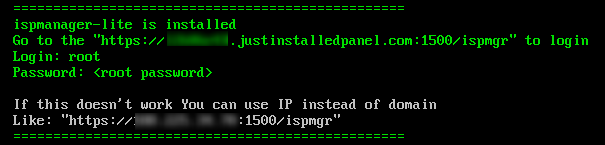
The ISPmanager installation has been completed successfully.
For more detailed instructions on getting started with the panel, please refer to our article "Getting Started. Initial Setup of ISP.".

