Restricting Access by IP Addresses
To manage access to your website, allowing or denying requests from different IP addresses, go to the "Administration" > "Firewall" section and choose "Create" (or "Edit" if you need to modify an existing rule).
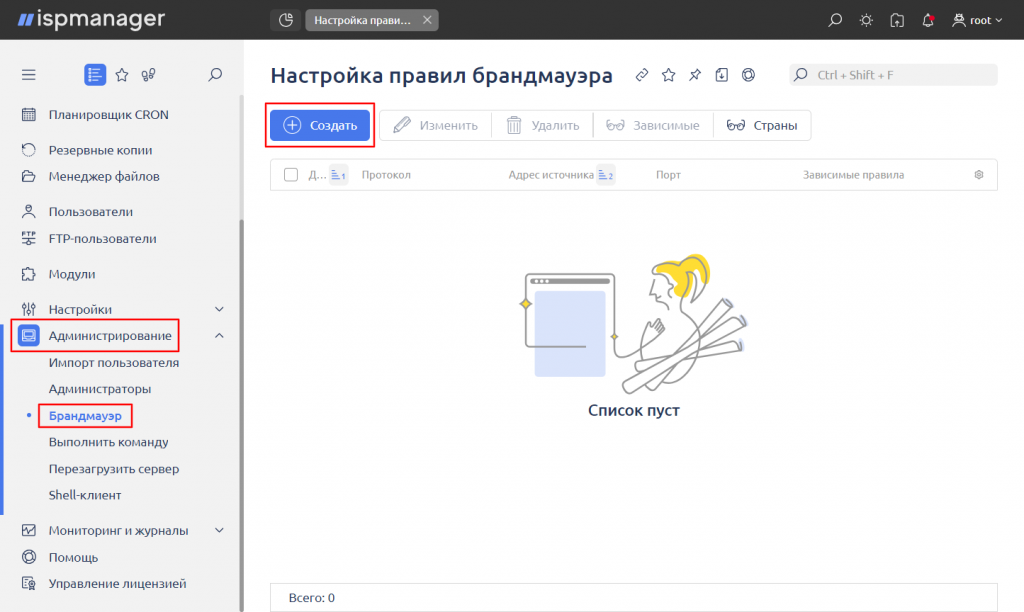
When configuring the rule, consider the following:
- Select the desired action.
- Specify the data transmission protocol.
- Specify the IP address (or range of IP addresses) for which this rule will apply.
If necessary, you can specify a specific port to block, allowing the rule to apply only to requests coming to that port.
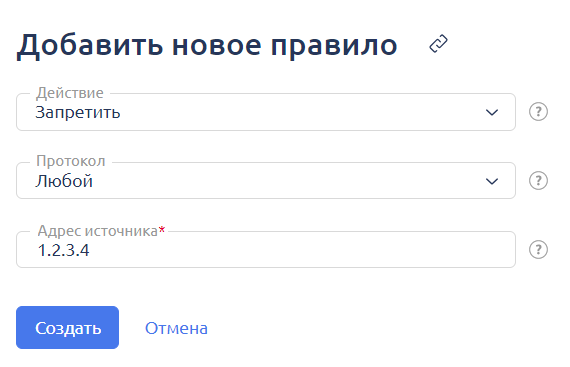
Actions:
- Allow — grant access for the selected IP (this does not prevent access for other IPs without setting corresponding prohibitions).
- Deny — block access for the specified IP.
- Partially Allow — allow requests from the specified IP addresses (you can enter a list). If the "Deny access for all" checkbox is checked, access will be closed for all addresses except those listed in the rule. If the checkbox is not set, requests from trusted IP addresses in the specified sender's subnet will be allowed, and access for other IPs will be closed.
- Partially Deny — block access for individual IP addresses from the subnet specified in the "Source Address."
To prevent the loss of control over the ISPmanager server, the following rules cannot be created by default:
- Deny your own IP address (the address from which the login to the panel is made).
- Block the network that your address is in, in case there is no permissive rule for your address.
- Create a blocking rule on any port for any IP address of the server if there are no permissive rules for that server.

