Installing SSL on Windows IIS
To install an SSL certificate on Microsoft IIS:
1. Click Start - Windows Administrative Tools - IIS Manager, or press Win+R and enter the command inetMgr.
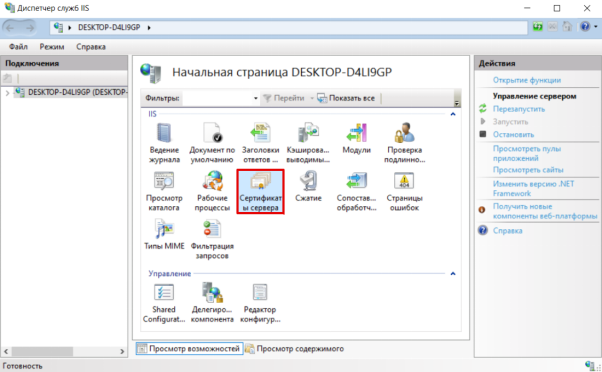
2. Open the Server Certificates section:
3. In the "Actions" block, click Import ...:
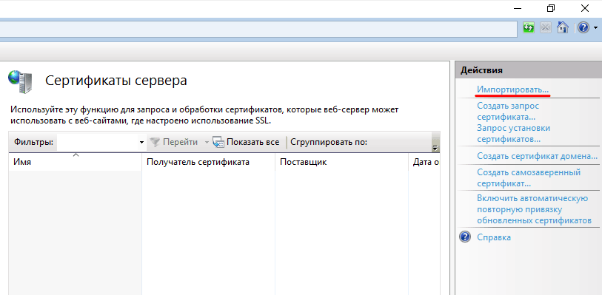
4. Convert the certificate to the .pfx format and save the PFX password in a safe place.
You will need to use openssl.
openssl pkcs12 -export -out domain.name.pfx -inkey domain.name.key -in domain.name.crt
domain.name is your domain name
domain.name.pfx is the key that will be created
domain.name.key is the private key file
domain.name.crt is the certificate file received from the certification center
5. In the opened block, click on the ellipsis and select a file on your local computer. In the "Password" field, enter the PFX password, and choose Personal as the certificate store. Then click OK:
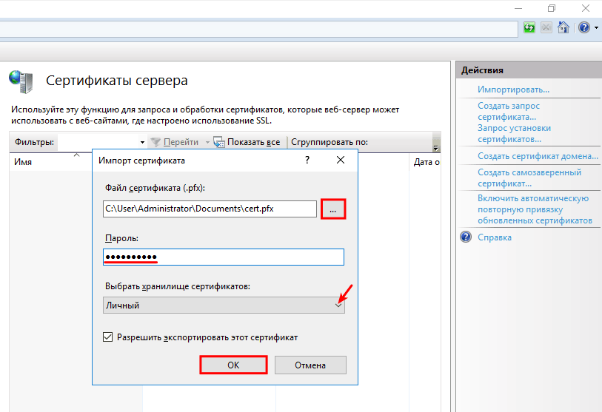
6. In the "Connections" block, click Default Web Site:
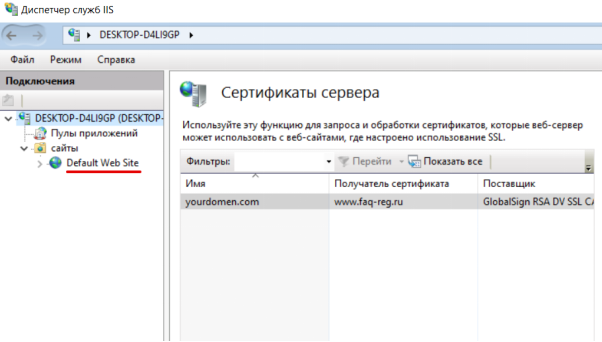
7. Then in the "Actions" block, click Bindings ...:
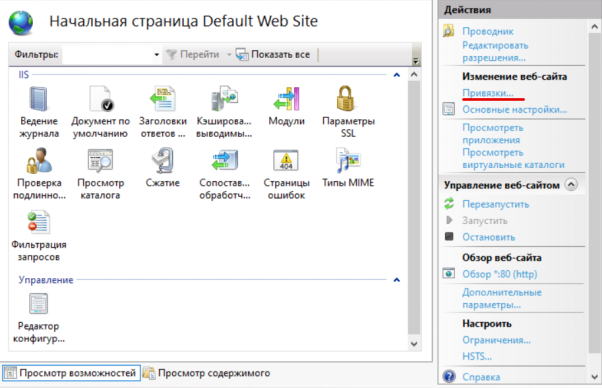
8. In the "Site Bindings" window, click Add
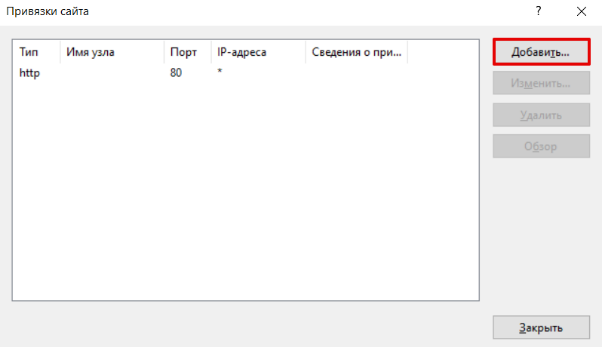
9. Fill in the fields in the opened block:
- Type - https,
- IP address - all unassigned or the IP address of the server on which the site is located,
- Port - 443,
- SSL certificate - select the name of the uploaded certificate.
Click OK:
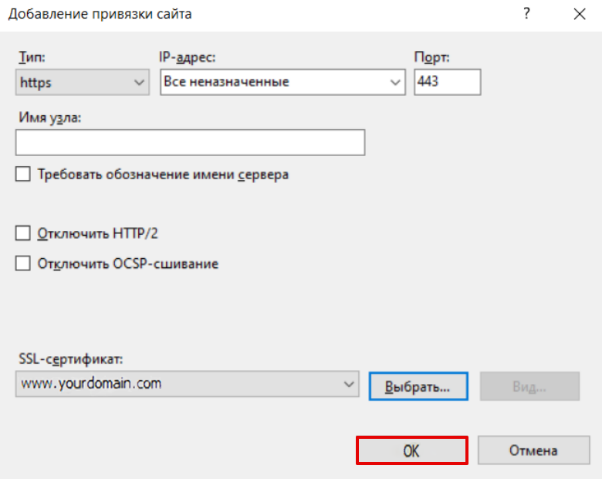
Done, you have installed an SSL certificate. Now your site will work via a secure connection.

