cPanel User Guide
Login to the control panel
Website and domain management functionality
Working with files to upload the website to hosting
Working with databases
Email management
Backup management
Working with DNS
Statistics
Working with SSL certificates
Automatically installed certificate from Cpanel
Managing PHP versions and settings for websites
CRON task scheduler
WordPress Toolkit
SSH protocol - access connection
The most popular Linux-based control panel for web hosting accounts is the multifunctional web console called cPanel, which allows you to conveniently coordinate all services in one place. The user-friendly and intuitive interface of the cPanel software platform will allow you to manage your web hosting account with maximum efficiency - creating new FTP users, email addresses, or resource monitoring, functionality for working with web projects and domains, and installing software. The cPanel platform is a management standard that web developers are familiar with.
Login to the Control Panel
You can access the control panel through your personal user account (Billing)
or through your browser, https://[website address]:2083 port. For example, follow this link: https://hosting.1host.kz:2083/.
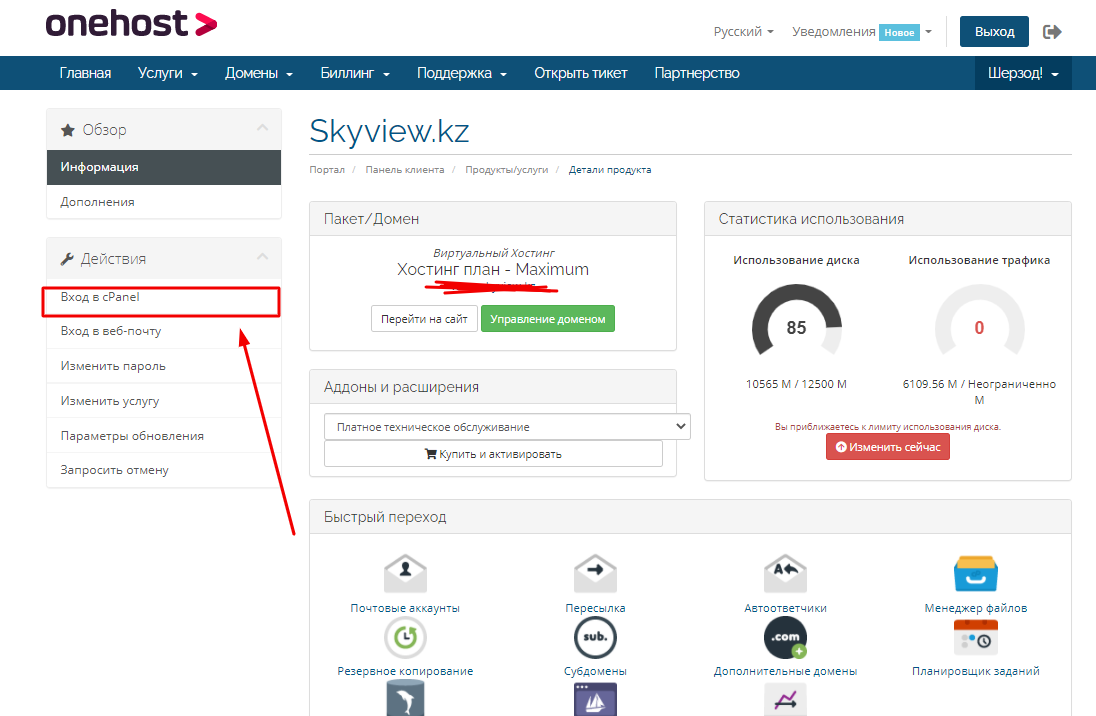
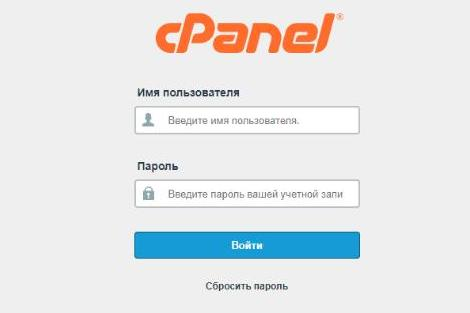
The interface is available in many languages, including English and Russian.
Main menu of the panel
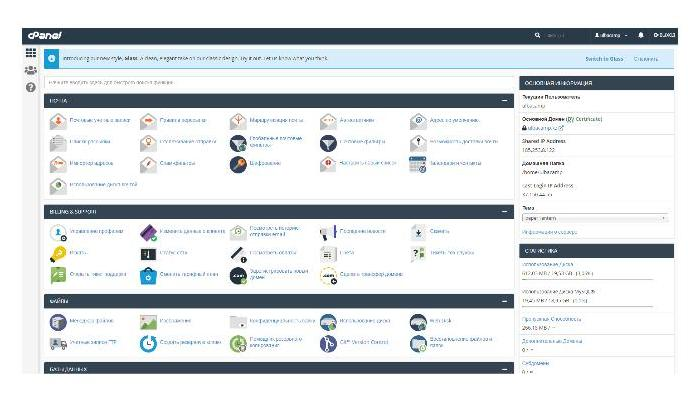
On the left side of the screen, there is a side panel with icons - in our case, from top to bottom, "Home Page," "Control Panel," and "User Management." The Home Page is the main page of the console, where you can access most of the functions, which are organized by sections for managing the hosting:
- Email: email accounts and settings.
- Billing & Support: payment management.
- Files: space for uploading files, backup of your website, and managing files via FTP.
- Databases: extensive module for creating and managing databases.
- Domains: module for managing domains, subdomains, and addon domains.
Site and Domain Management Functionality
The cPanel console interface displays the main web site domain attached to the account. All files for this resource are located in the /PUBLIC_HTML/ folder.
How to Add an Additional Domain
If you need to add another website, you can use the "Addon Domains" option.

After adding an additional domain attached to the website, a separate folder is created inside the PUBLIC_HTML folder with the same name as the domain.
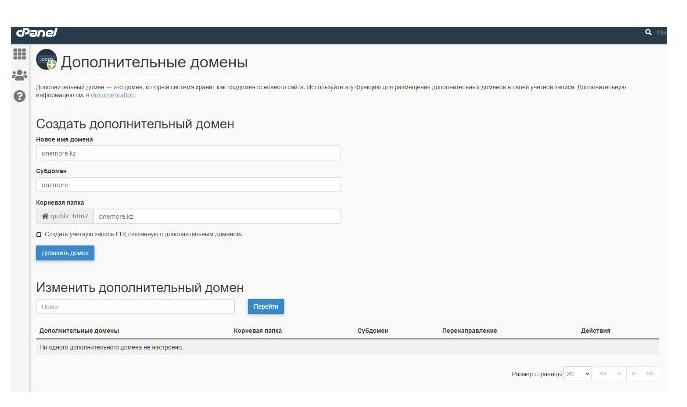
Creating a Subdomain
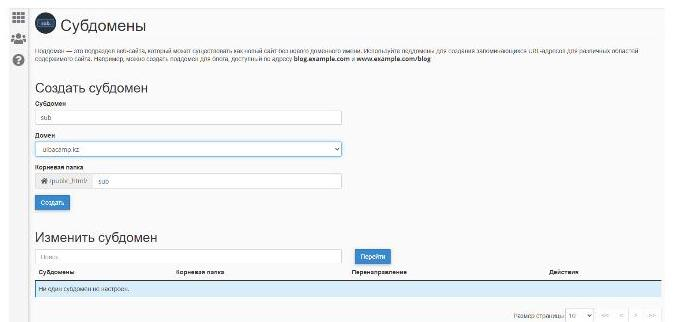
When creating an additional domain with the name sub.onemore.kz for the main domain onemore.kz, a folder named SUB linked to this subdomain is created inside the main PUBLIC_HTML folder.
Working with files for uploading a website to hosting
There are several ways to work with files. File management functions are located in the "Files" section.

File Manager
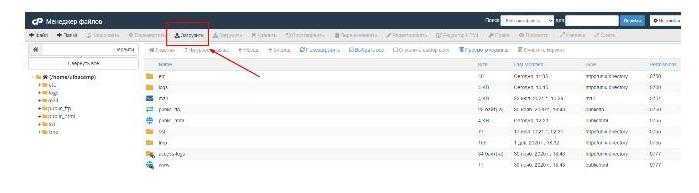
The built-in console file manager includes all the necessary tools for working with website files.
1. Use the upload button to upload files to the server ;)
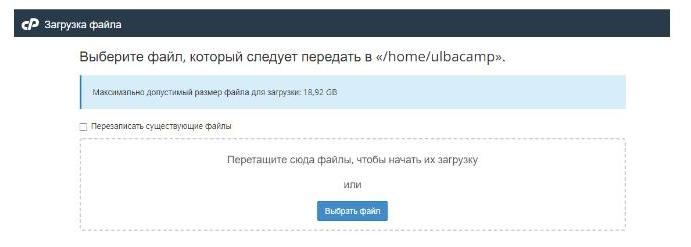
2. To work with archives, use the following functionality:
- extract (to unpack the archive);
- compress (to pack the archive).

Working with FTP accounts
1. To work with FTP accounts, go to the "Files" - "FTP Accounts" section.
2. Use the IP address of the server or the domain name of the web resource as the FTP server address.
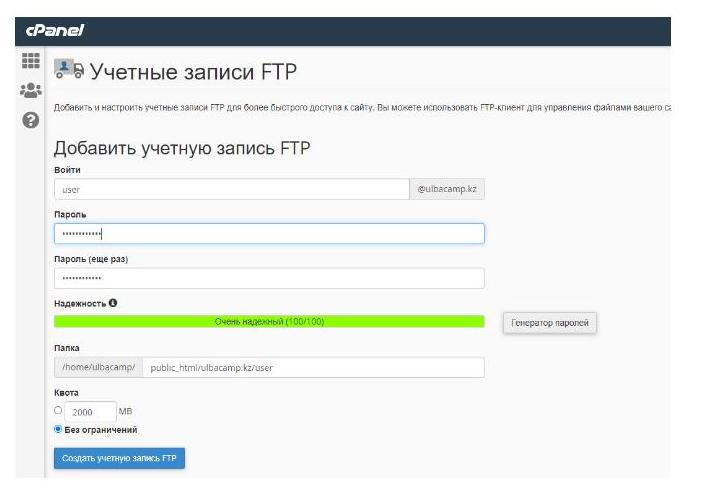
3. To get the connection settings to the FTP server, click on the "Configure FTP Client" link, which is located to the right of the account. The "Manual Settings" field contains detailed information about the user, FTP server address, and FTP port (FTPS).
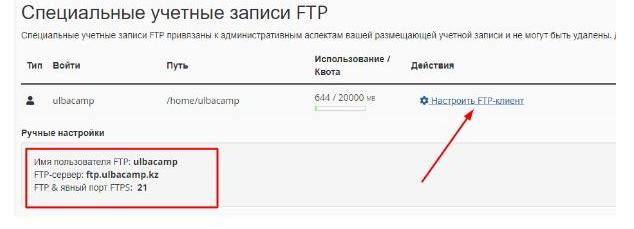
Working with databases
There is a special section in the cPanel panel for working with MySQL databases.

The "MySQL Database Wizard" section is designed to create a new database and users.
1. Creating a database.
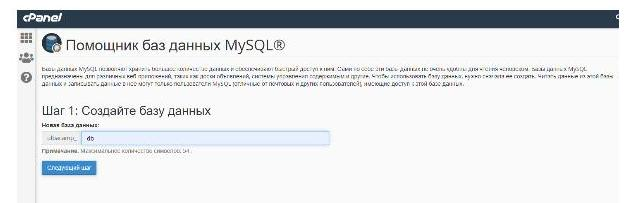
2. Creating a user.
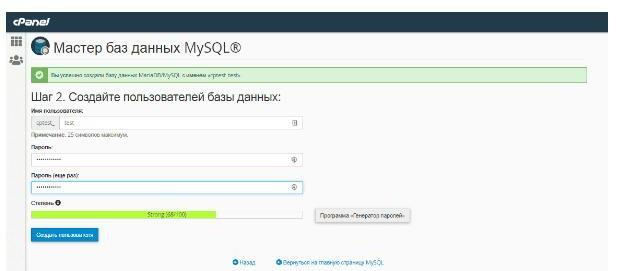
3. Assigning user privileges for the database.
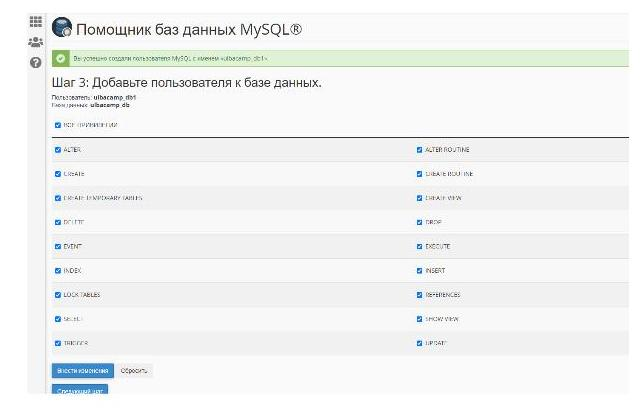
4. Completing the database creation.
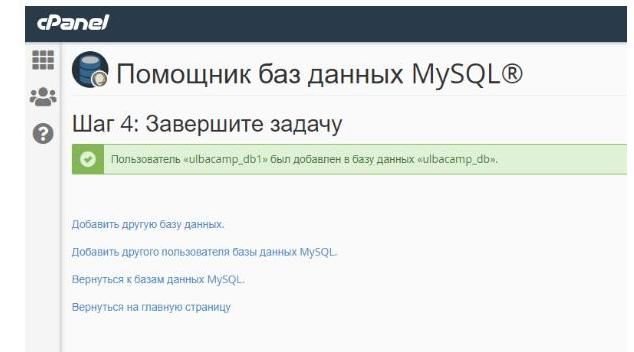
Section "MySQL Databases" contains information about created databases and actions performed with them.
Important! Create a separate database for each website with its own user.
Working with email
cPanel functionality includes a module for working with email, linked to the main domain or additional domains.
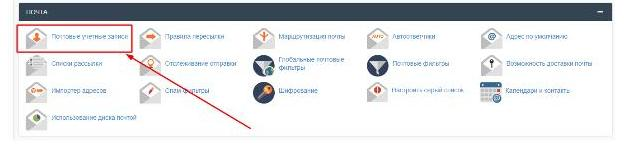
1. The "Email Accounts" section contains information about existing email mailboxes.
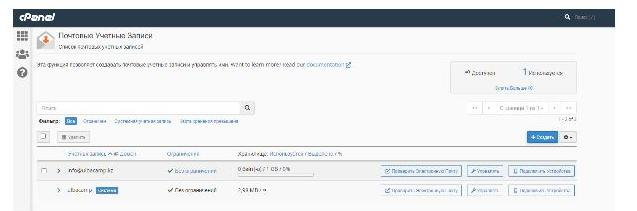
2. Creating new email mailboxes:
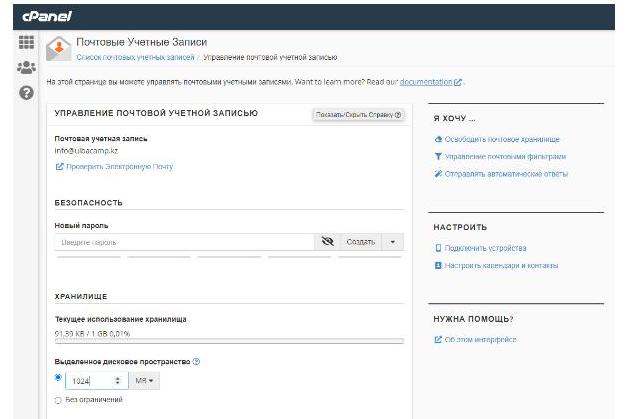
Important! To access cPanel email accounts, web interfaces for working with email (webmail) are offered, such as Roundcube. Access to webmail is provided via a link like: https://mysite.kz:2086.
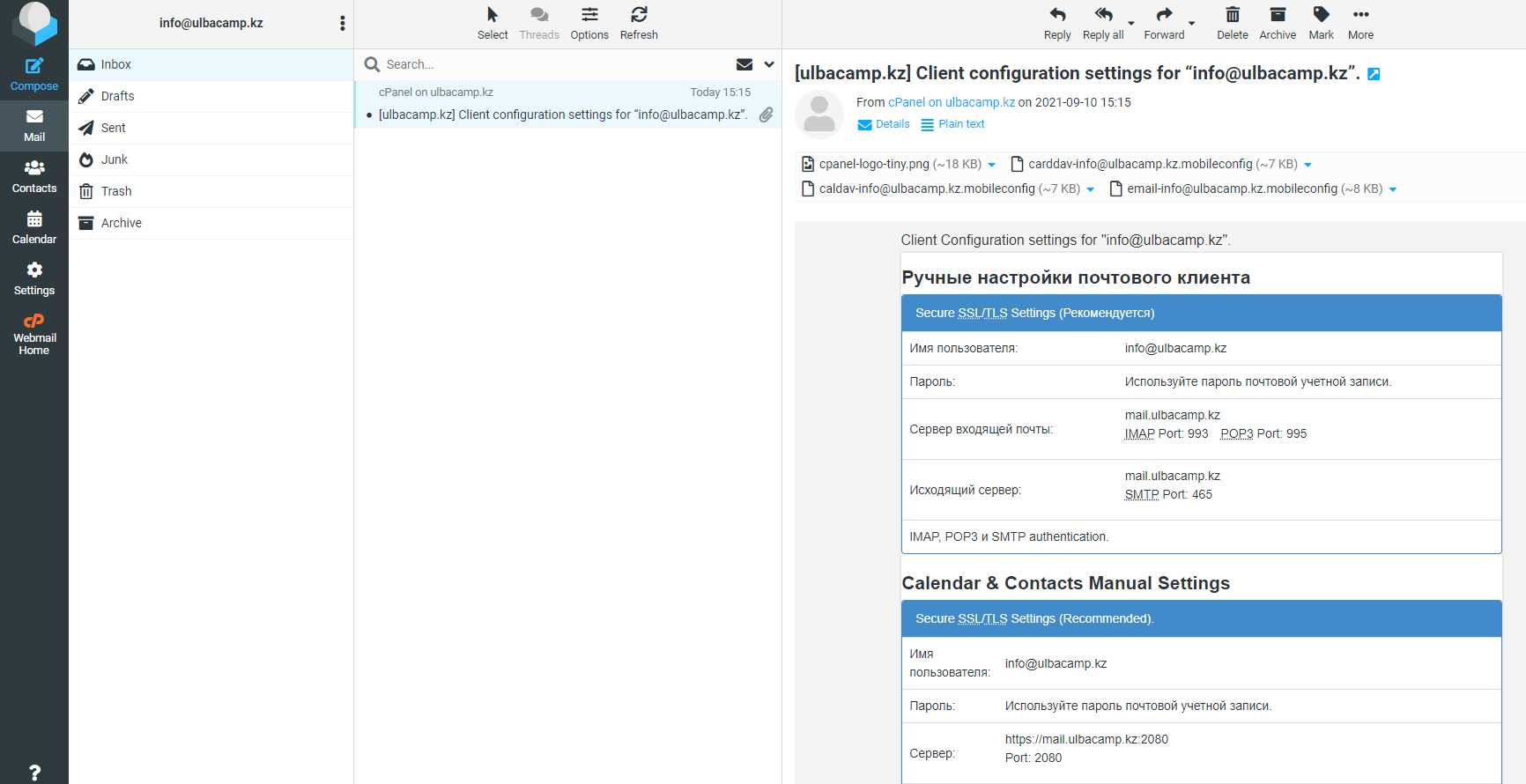
Managing Backups
The "Files" section includes functionality for working with backups. By default, on our Onehost hosting, backups are performed several times a week.

1. Use the backup wizard to create backups of files and databases.
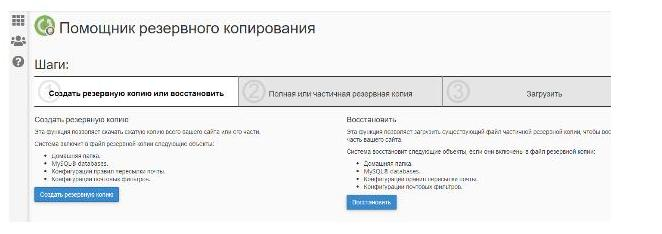
2. The "Backup" menu contains two items with functions:
- create a full or partial backup of the root directory and database;
- fully or partially restore files from the backup.
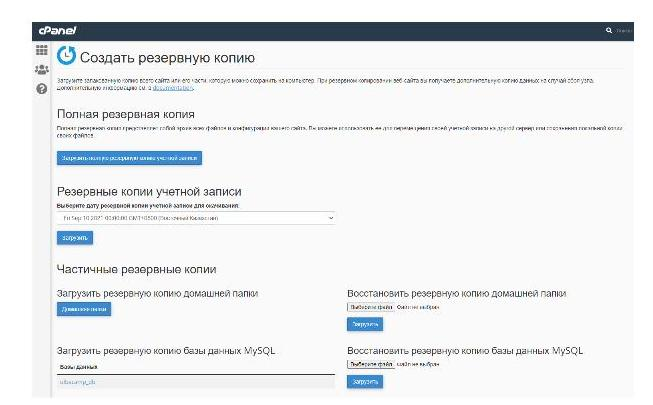
Working with DNS
If a user's domain zone servers are located on Onehost.kz servers (our NS servers ns1.1host.kz ns2.1host.kz ns3.1host.kz), cPanel provides functionality for managing DNS records (in the "Domains" section).

This menu contains a convenient editor for adding and modifying records in the domain zone.
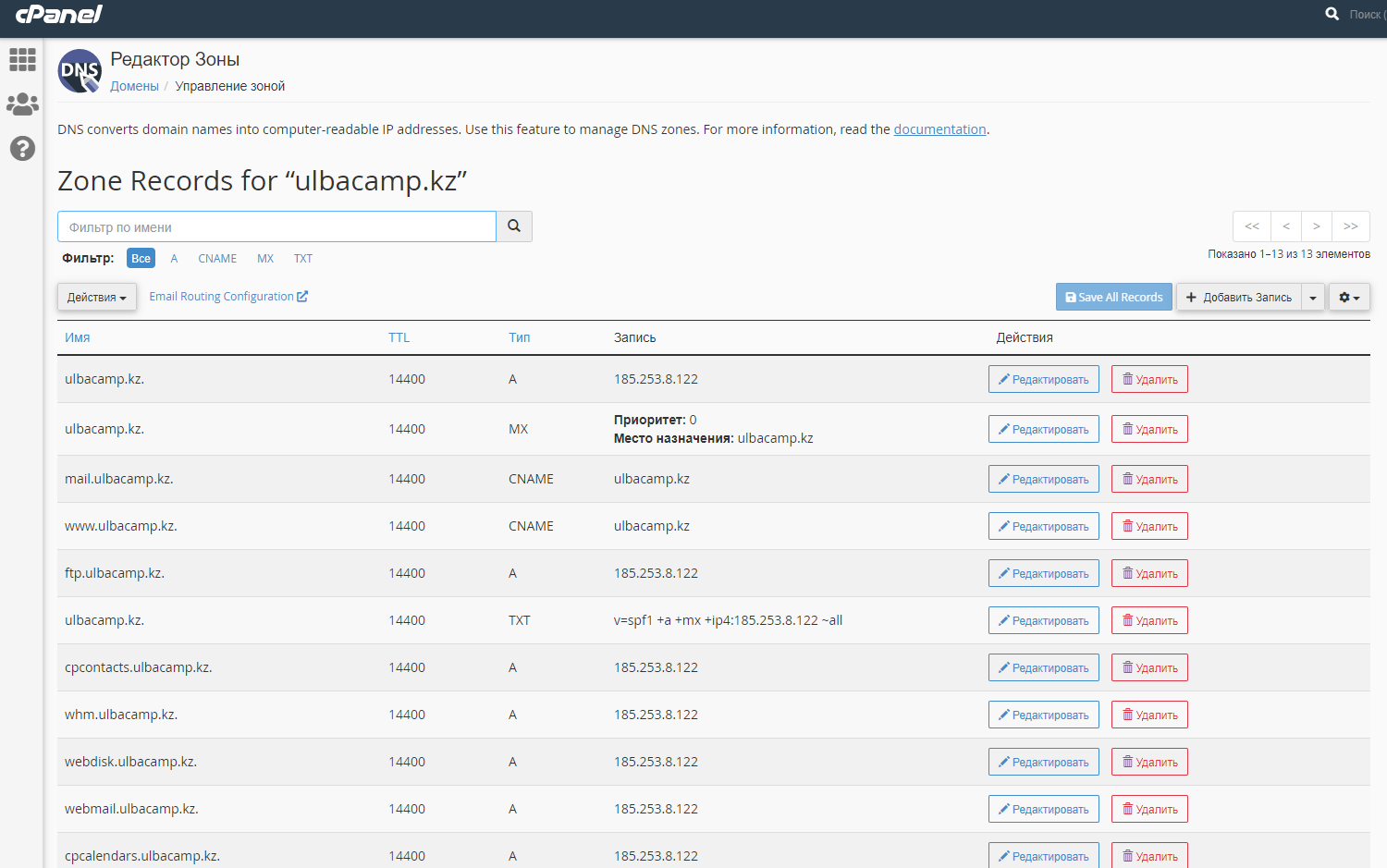
Statistics
The "Metrics" interface shows statistics on website performance.

- "Visitors": information about visitors to a specific resource.
- "Errors": web server error log.
- AWStats and Webalizer statistical and web analytics systems.
- You can download visitor log files for specific websites through the "Access Raw Data" menu.
cPanel Auxiliary Functionality
Working with SSL Certificates
A significant function of website administration with HTTPS protocol activation is the creation and management of SSL certificates.
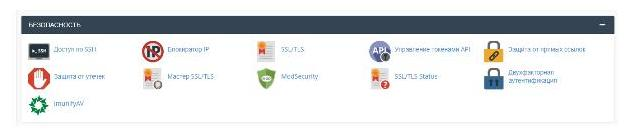
1. To view existing certificates, use the "Security" module and go to "SSL/TLS".
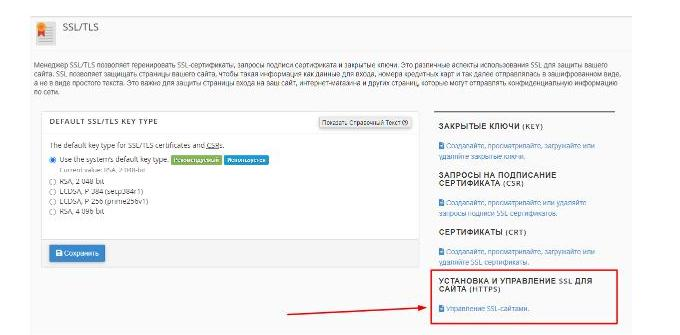
2. To install an SSL certificate, click the link "Install and Manage SSL for your site (HTTPS)" on the right - here you will see sites with existing certificates.
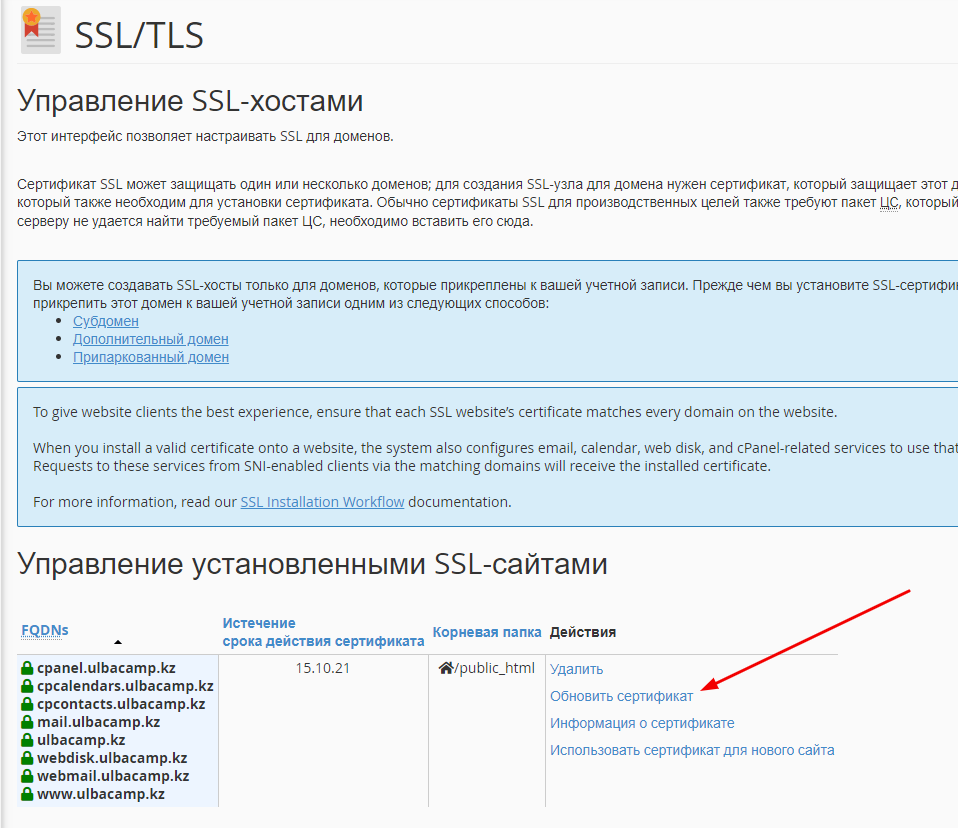
The purchase is made directly from the certificate issuance center or from our provider https://onehost.kz/ssl/ with installation on the server.
When purchasing a certificate, you will receive a certain set of text files for your site. The minimum content of the set is the certificate itself and the private key for it.
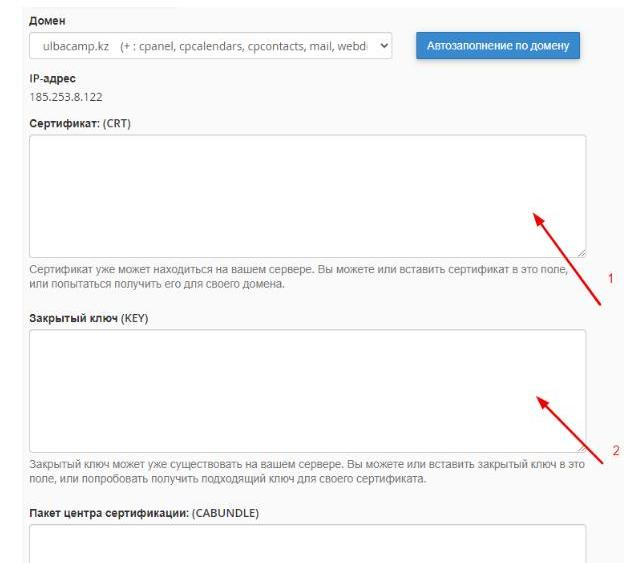
- In the blank field "CRT Certificate", copy the contents of the certificate file.
- In the blank field below "KEY Private Key", copy the contents of the private key that you saved when generating the CSR file when ordering the certificate.
- The need to fill in the "CABUNDLE Certification Authority Bundle" field depends on the presence of a chain of authorization centers in the certificate files.
- After clicking the "Install Certificate" button, the web project will activate support for the HTTPS protocol.
CPanel's Auto-Installed SSL Certificate
If your domain's DNS records are correctly set to our server, or if you've set our server's NS addresses (ns1.1host.kz, ns2.1host.kz, ns3.1host.kz) for your domain, then CPanel's free SSL certificate should be installed automatically. If it hasn't been installed, you can check and initiate the installation via the "Security" > "SSL/TLS Status" menu.
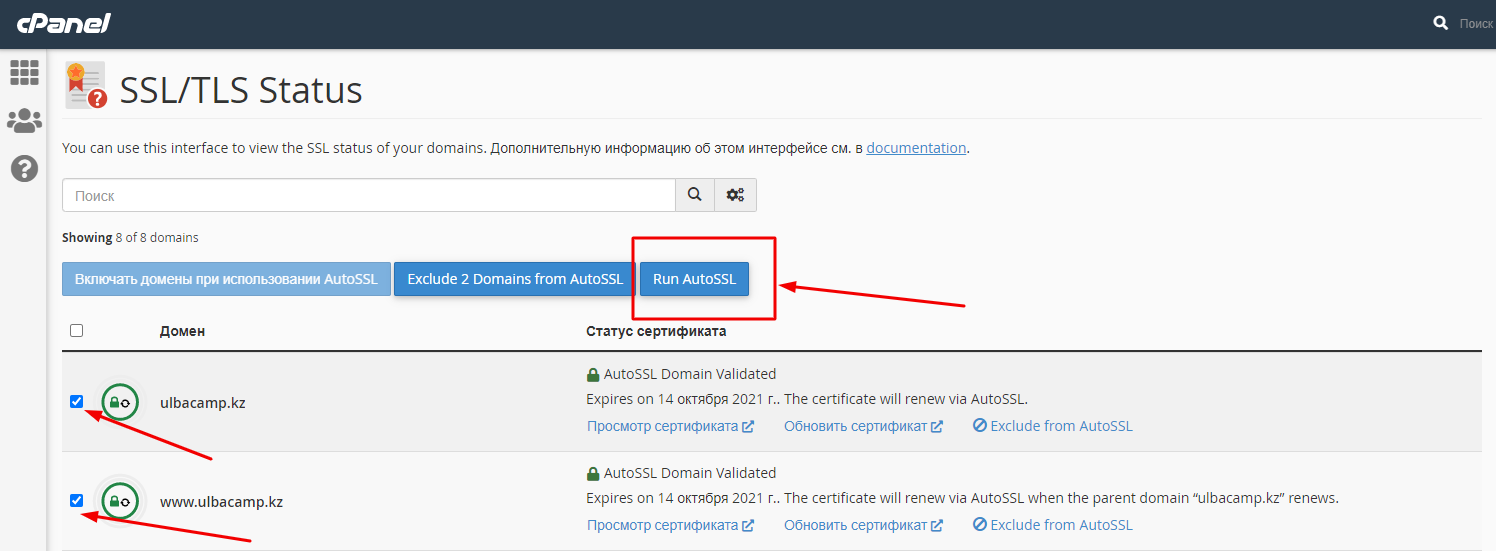
If you see that your domain doesn't have a certificate (red icon), select the necessary domains and click the "Run AutoSSL" button to automatically generate a certificate.
In this case, the certificate will be installed automatically, and all you need to do is configure your site to redirect to HTTPS.
Managing PHP Versions and Settings for Websites
It's important to use a specific version of the PHP language for your site to function properly. CPanel supports PHP multi-versioning.
In the "Software" > "Select PHP Version" menu, you can set the desired PHP version.
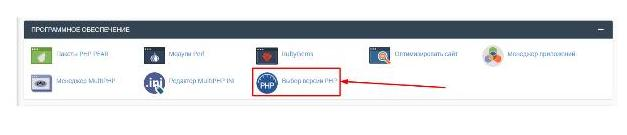
Here, you'll see a list of available PHP versions for your sites.
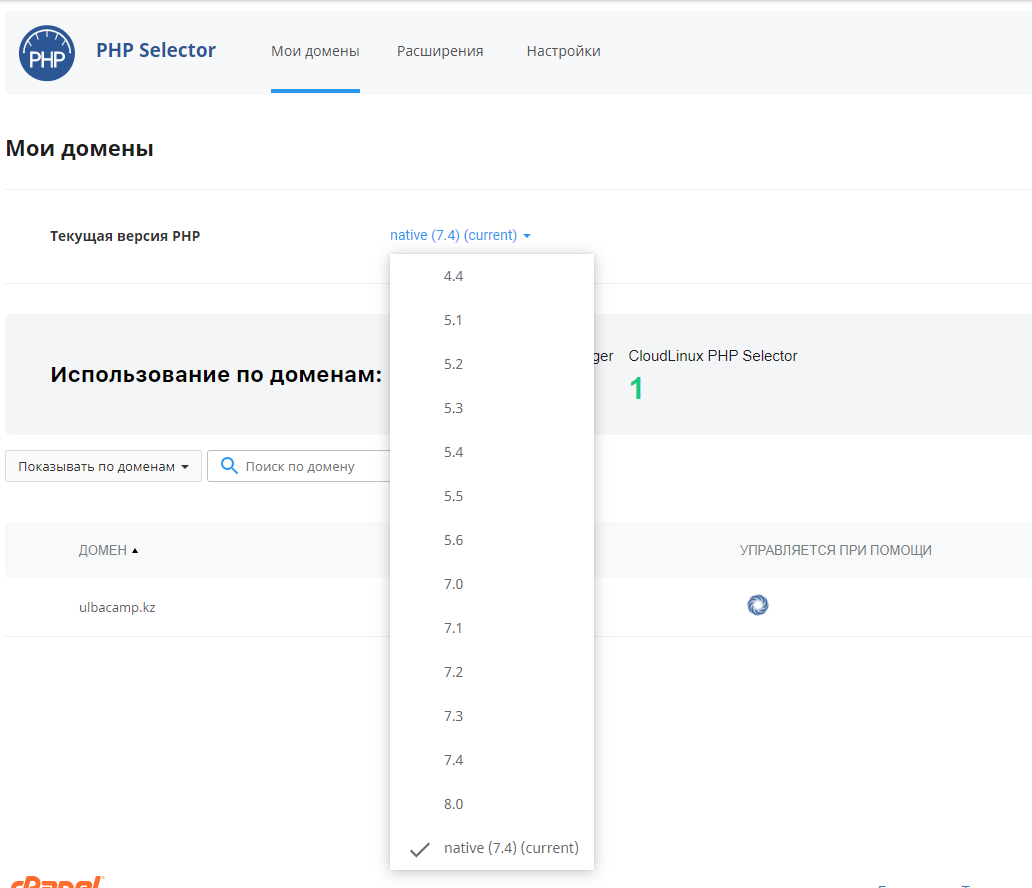
You can fine-tune various PHP parameters and select the necessary PHP extensions with the "Extensions and Configuration" menu item.
PS: To manage these functions, you need to select any PHP version except for the default "native" PHP.
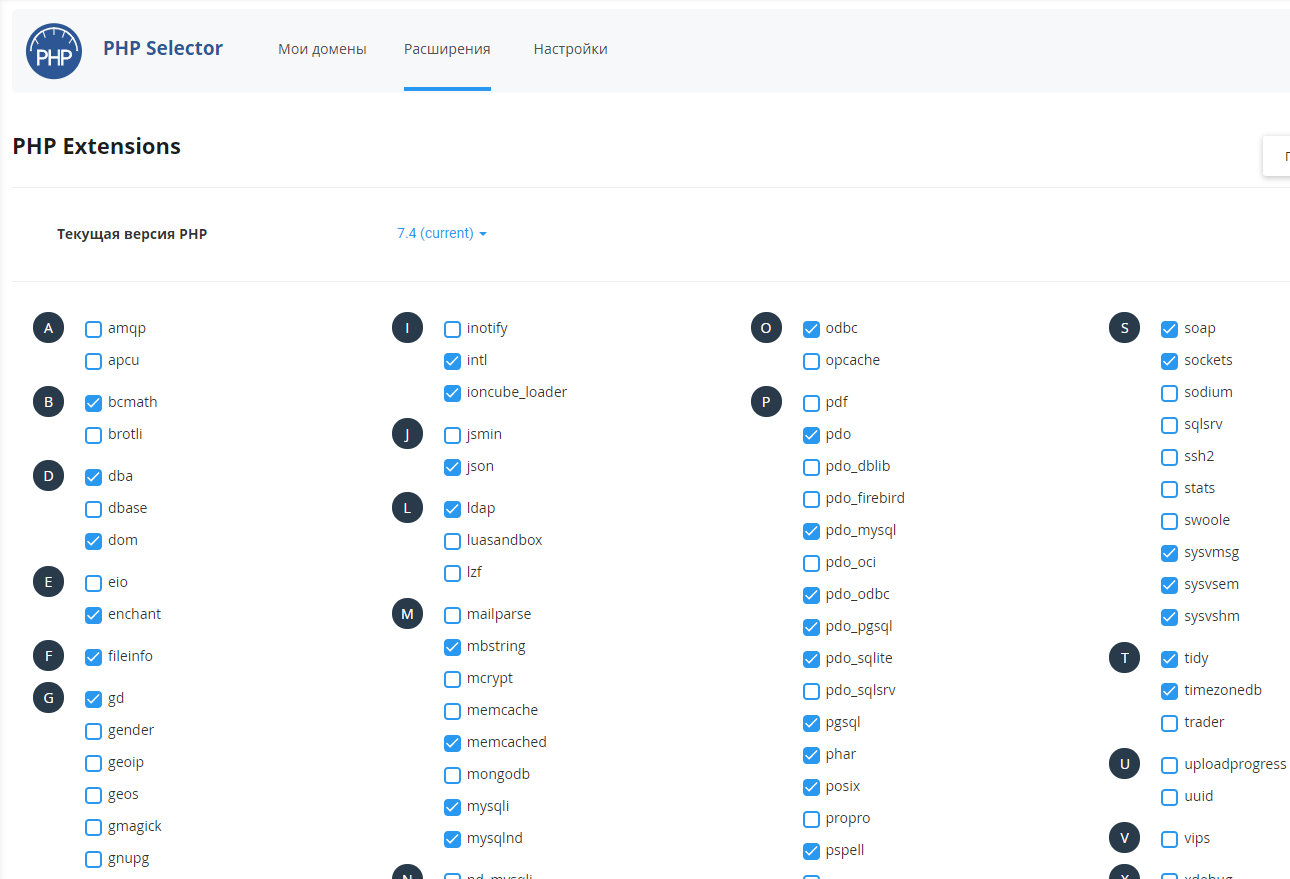
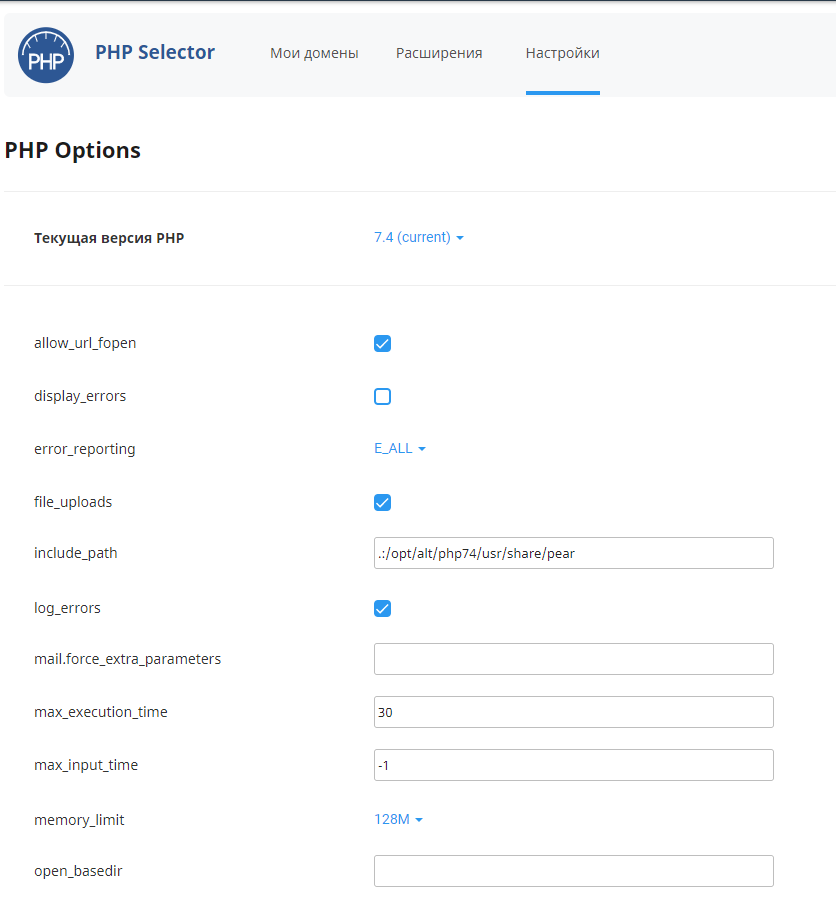
CRON Task Scheduler
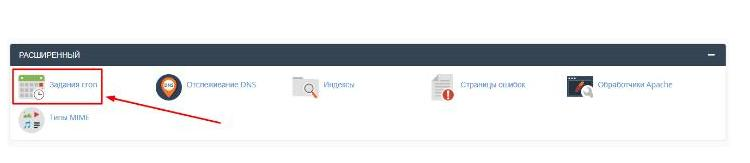
The Cron scheduler functionality allows you to automatically run scripts, specific commands, or PHP programs at specified time intervals. It's important to have command line Linux skills to work with this feature.
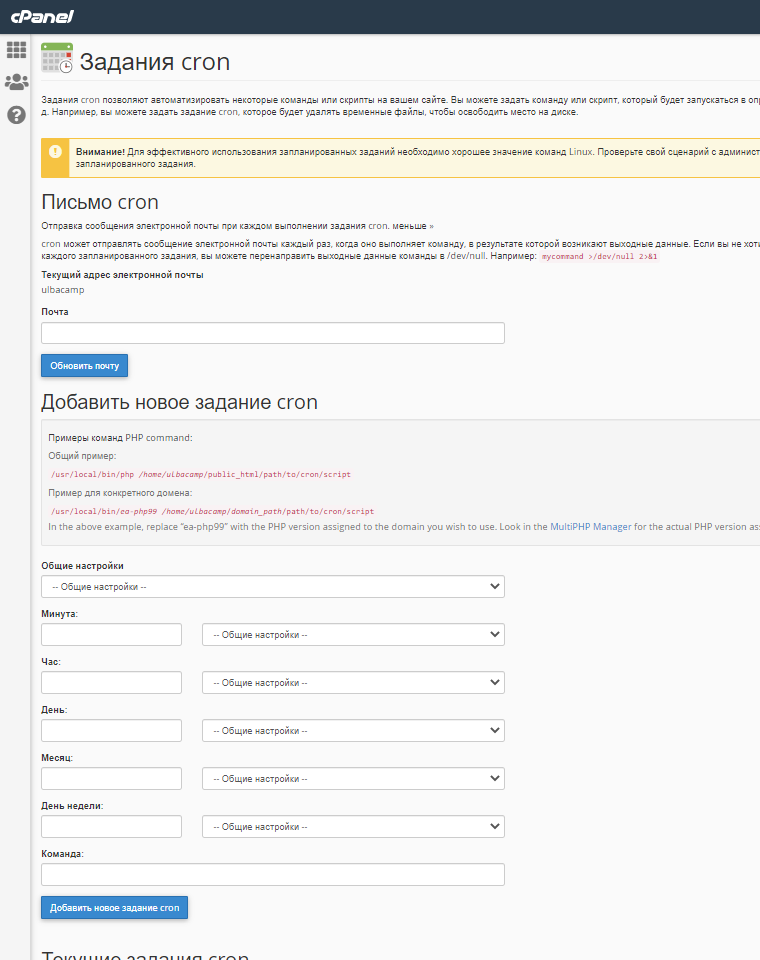
WordPress Toolkit
A unified management interface that makes it easy to install, configure, and manage websites running on WordPress engines.
WordPress sites are often targeted by attackers. The WordPress Toolkit analyzes your site for security, checking the following security aspects and displaying the results of their verification under the site screenshot:
- Support for SSL/TLS
- Strengthening your site's security
- Installation of updates

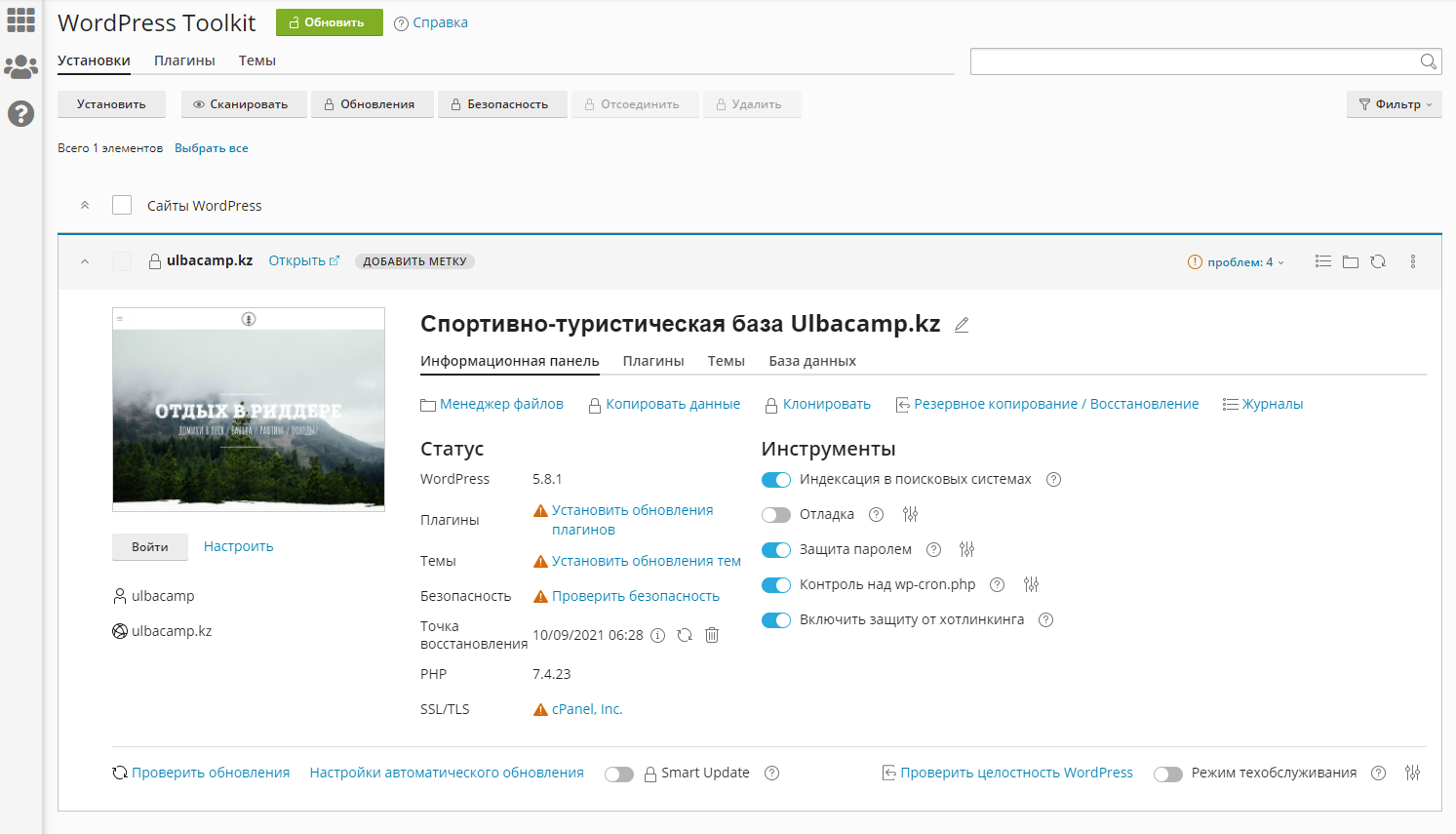
SSH Protocol - Access Connection
The cPanel hosting panel has a feature that provides user access to the server through the secure SSH protocol.
Go to the Security section, then to SSH Access

Here you can manage your public and private keys for the user.
You can import ready-made keys from your local computer or create new ones.
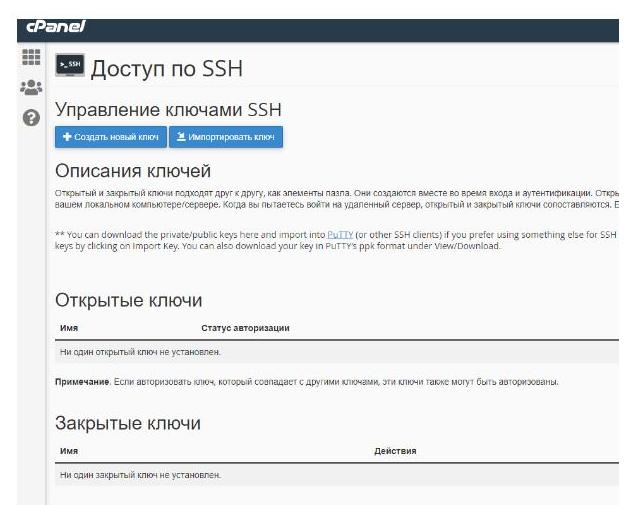
cPanel has the ability to organize a console directly from the web, allowing you to work without using SSH with a command line on the server.

If this feature is disabled by default, you can always contact support to enable it.

