Opening ports for FTP operation on Fastpanel (+ passive mode)
1. Log in to Fastpanel at https://xxx.xxx.xxx.xxx:8888
Where xxx.xxx.xxx.xxx is the IP address of your server.
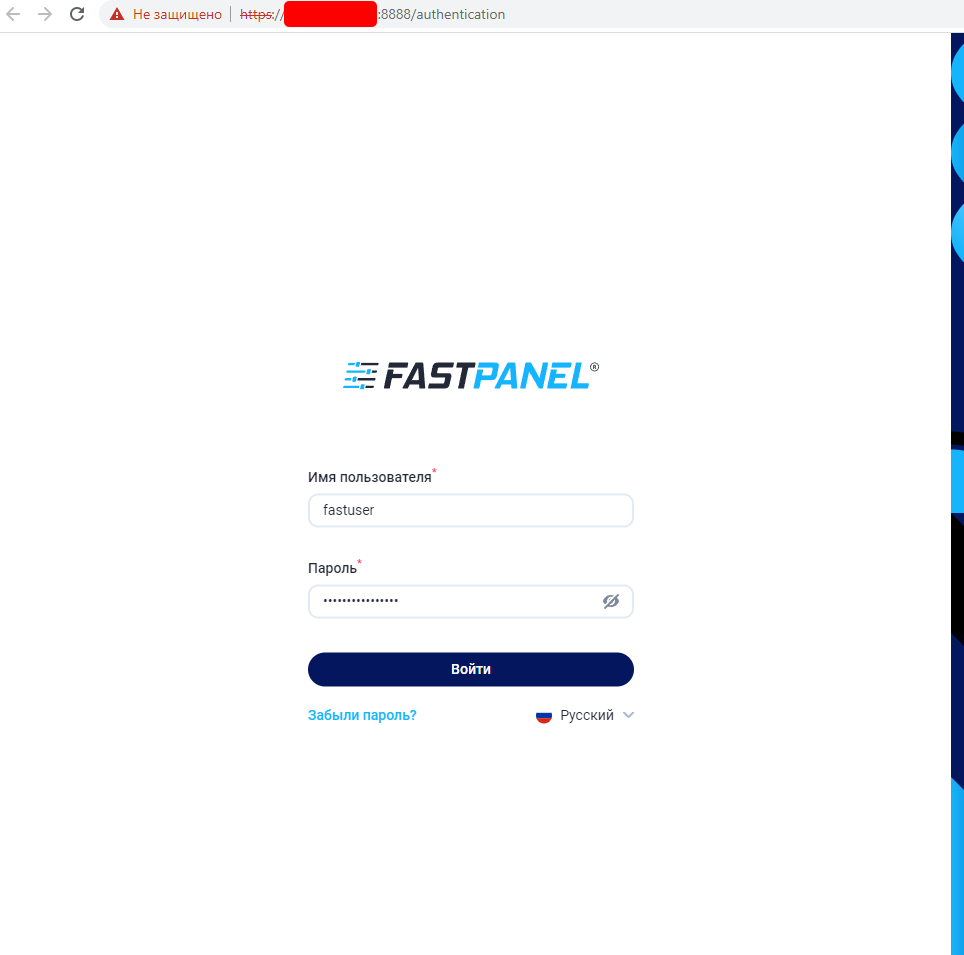
2. Go to the Control Panel -> Firewall section in the main menu
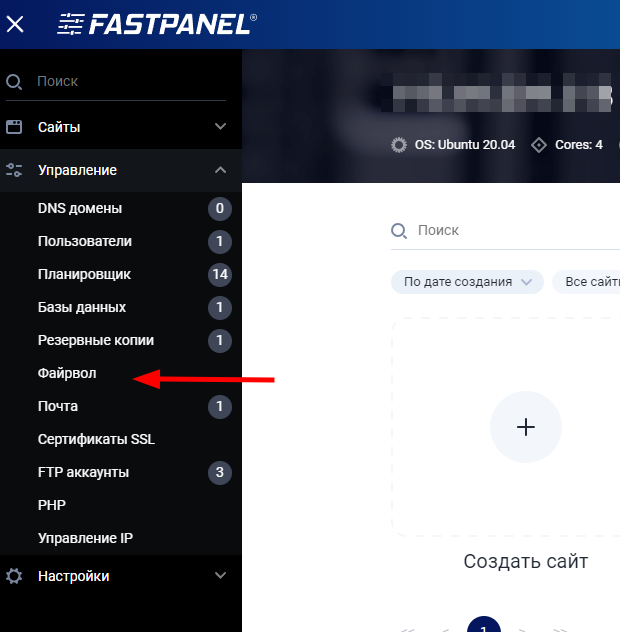
The following screen will appear before you.
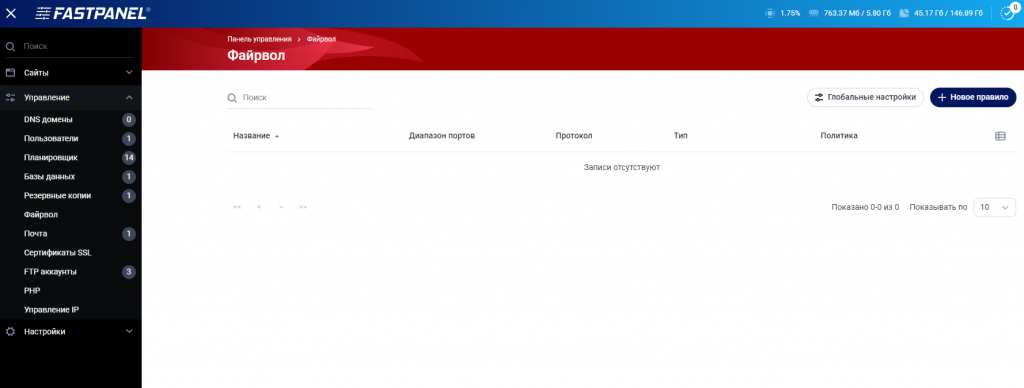
Add ports for FTP operation
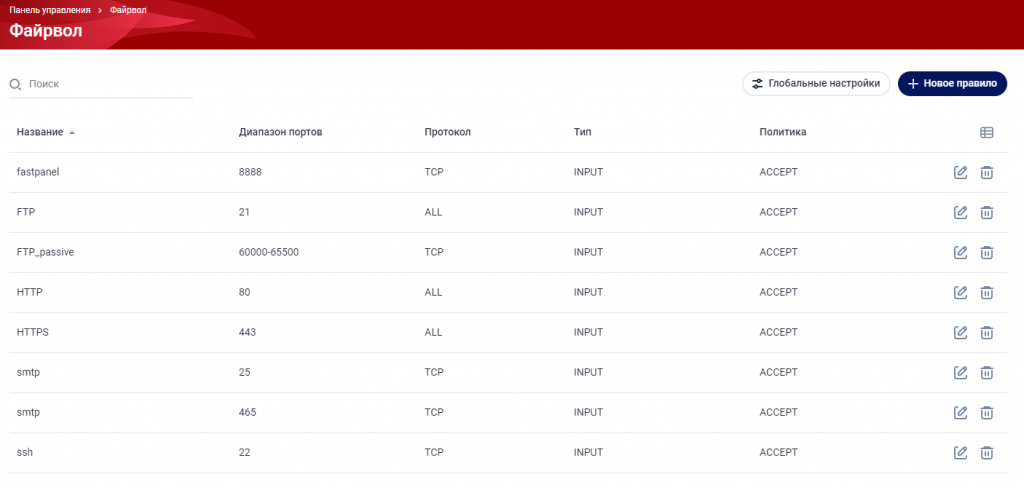
To create a rule, click the "New Rule" button.
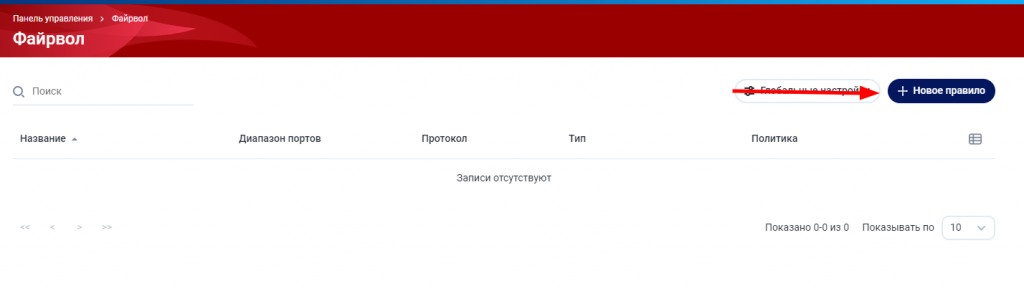
On the new screen, fill in the name, port, and protocol of the connection according to the list below.
And click the "Save" button.
|
Name |
Port |
Protocol |
Type |
|
FTP |
21 |
TCP |
INPUT |
|
FTP_passive |
60000-65500 |
TCP |
INPUT |
|
HTTP |
80 |
TCP |
INPUT |
|
HTTPS |
443 |
TCP |
INPUT |
|
SMTP |
25 |
TCP |
INPUT |
|
SMTPS |
465 |
TCP |
INPUT |
|
SSH |
22 |
TCP |
INPUT |
|
FASTPANEL |
8888 |
TCP |
INPUT |
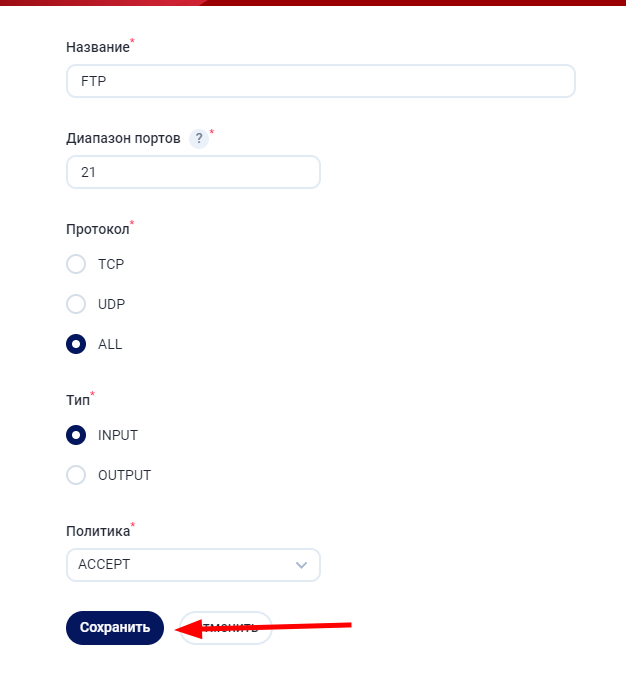
3. After creating all connection rules, go to the Global settings section.
!!! Do not change this section until you add all the rules to the list, otherwise, you may lose access to the panel and the site!!!

Next, select the "Prohibit everything that is not allowed" option and click the Save button.
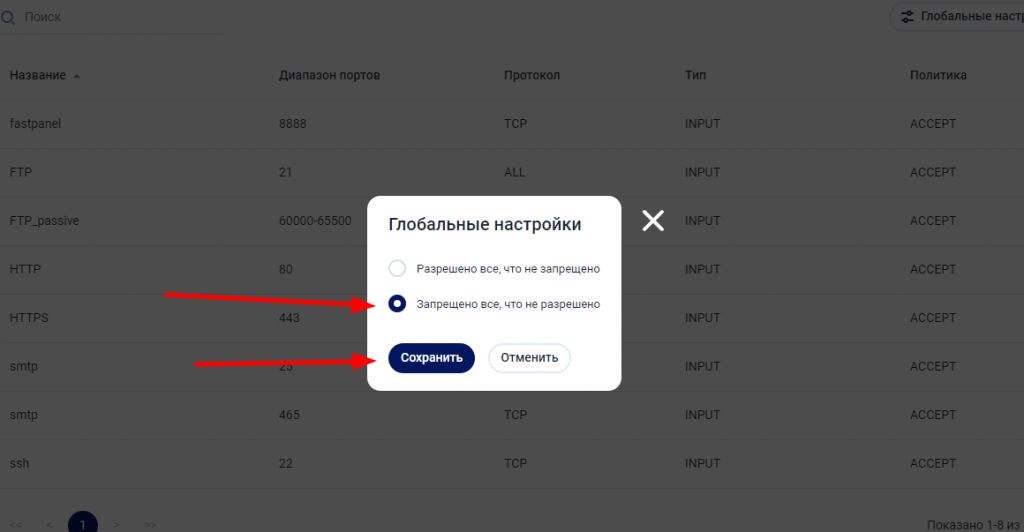
4. After making the changes, go to the site card and select the FTP accounts section.
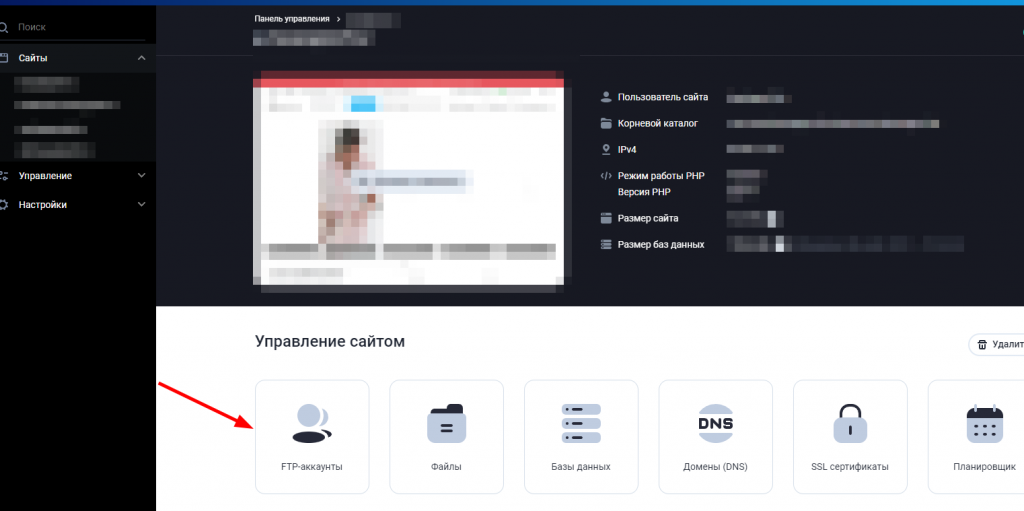
5. Click the "New Account" button.
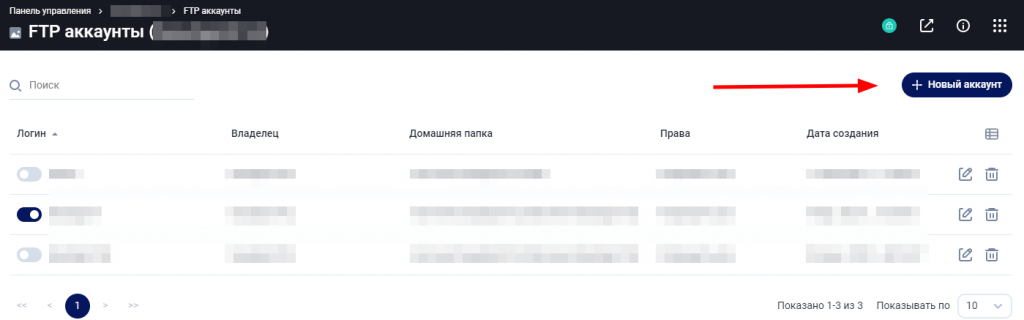
And create a new account.
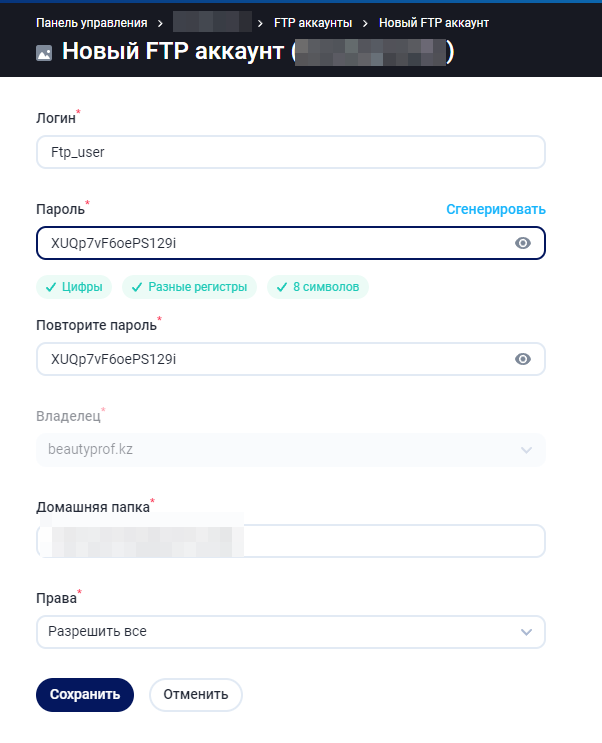
You can automatically generate a password using the Fastpanel function.
Done! After completing these settings, you will be able to connect to the directory of your website using any FTP client and the credentials of the newly created FTP user.

